Are you tired of squinting at your laptop screen while trying to enjoy your favorite Netflix shows and movies? Well, fret no more! In this comprehensive guide, we will show you the easiest and most effective ways to watch Netflix on your TV. Whether you have a smart TV, a non-smart TV, or even a gaming console, we’ve got you covered. Say goodbye to tiny screens and hello to the ultimate Netflix binge-watching experience. So grab your popcorn, sit back, and let’s dive into the world of Netflix on TV!
Enhancing Your Viewing Experience: Watching Netflix on Your Big Screen TV

watching neflix
As a dedicated film buff or TV series aficionado, you’ve probably made Netflix your entertainment sanctuary. This globally recognized streaming platform has dramatically transformed the way we engage with media, offering a vast array of movies and shows just a click away. But have you ever wondered how to take your viewing experience to a whole new level by shifting from your compact mobile or laptop screen to your more immersive TV screen? If this query has been bothering you, rest assured, you’ve landed in the right place.
Watching Netflix on your TV generally necessitates a device that is compatible with the Netflix app. But what are these devices? Smart TVs, set-top boxes, Blu-ray players, gaming consoles – these are merely a handful of the many gadgets that can accommodate the Netflix app. Several renowned brands such as Sony and Samsung even manufacture Netflix-ready TVs. These TVs come equipped with the Netflix app, conveniently positioned on the main menu or home screen, ensuring a seamless transition for your binge-watching sessions.
If you’re struggling to locate the app on your TV, don’t worry. You can typically find it in the app store of your device. Occasionally, a quick system update might be necessary to install Netflix onto your device. Therefore, it’s essential to keep an eye on your settings and install any available updates.
Note: If your device lacks the built-in capacity to download apps, don’t despair! There are still numerous ways to watch Netflix on TV, which we will explore in the upcoming sections. So, whether you’re a tech-savvy streamer or a novice, there’s a solution for everyone to enjoy Netflix’s extensive library on the big screen.
By understanding the basics of watching Netflix on your TV, you’re taking the first step towards enhancing your viewing experience. So grab your remote, sit back, and get ready to dive into the world of endless entertainment.
Transforming Your Non-Smart TV into a Netflix Theatre

couple watching netflix
Don’t let the absence of a smart TV deter you from enjoying Netflix’s vast array of content on the big screen. A world of entertainment is still within your reach, thanks to the numerous adaptable devices available in the market today. Streaming devices like Chromecast, Roku, or Amazon Firestick are not only affordable but also incredibly user-friendly, making them an ideal solution for those seeking to elevate their Netflix viewing experience.
These compact yet powerful devices work by plugging directly into your TV’s HDMI port, effectively transforming your regular TV into a smart one. Once connected, they provide you with a user-friendly interface from which you can download and use a plethora of apps, including Netflix. This means you can stream your favourite Netflix shows and movies directly on your TV, even if it doesn’t inherently support app downloads.
It’s important to note that each of these streaming devices offers unique features and benefits. For instance, Chromecast allows you to ‘cast’ your Netflix shows from your smartphone or tablet directly to your TV. Roku, on the other hand, comes with a remote control and a dedicated Netflix button for easy access. Amazon’s Firestick offers integration with Alexa, Amazon’s voice assistant, allowing you to control your Netflix viewing with simple voice commands.
Choosing the right streaming device for you depends on your personal preferences and needs. You might prioritize user-friendliness, the availability of other apps, or the ability to integrate with your existing tech ecosystem. Regardless of your choice, these devices ensure that you can enjoy Netflix’s extensive content library on the big screen, providing an immersive and high-quality viewing experience.
So, don’t let the limitations of your current TV set hold you back. With a small investment in a streaming device, you can unlock a whole new world of entertainment and enjoy your favorite Netflix content in all its glory on your big screen TV.
Maximizing Your Netflix Experience with Streaming Devices
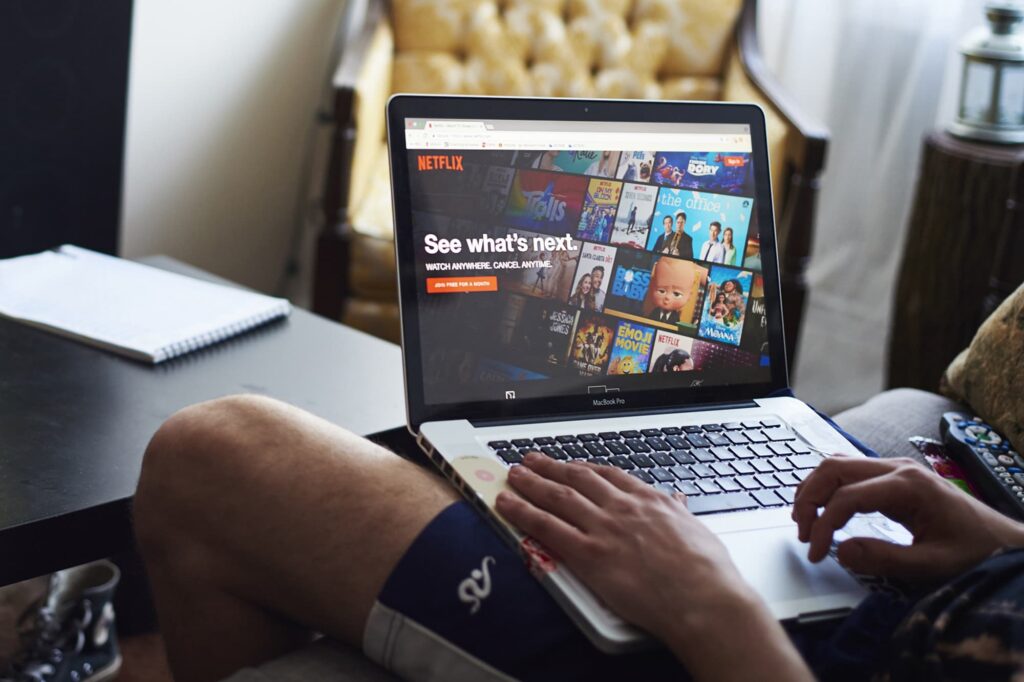
watching netflix
Unlock the world of entertainment and bring the cinema experience to your living room by watching Netflix on your TV with the help of streaming devices. Whether you’re a fan of Apple TV, Roku, Amazon Fire Stick, or Chromecast, these devices offer a seamless and user-friendly way to stream your favourite Netflix series or movies, all from the comfort of your couch.
Streaming devices are not just a gateway to Netflix; they serve as a conduit to a plethora of other online streaming platforms. They offer an affordable and superior alternative to traditional cable TV, providing you with a more personalized viewing experience. The compact and sleek design of these devices also ensures they can be easily integrated into your home entertainment setup without creating clutter.
For Roku users, accessing Netflix is as simple as searching for it in the Roku Channel Store and adding it as a channel. This feature allows you to keep Netflix alongside your other favourite streaming platforms for easy access. Moreover, Roku’s dedicated remote control with a Netflix button makes navigation even more convenient.
Chromecast users, on the other hand, have the unique ability to cast Netflix from their smartphones or tablets directly to their TVs. This feature allows you to transform your mobile device into a remote control, providing a more interactive and engaging viewing experience. With Chromecast, you can pause, play, or change what you’re watching right from your phone.
Apple TV and Amazon Fire Stick users can also enjoy easy access to Netflix, with the added advantage of voice control features. For instance, Amazon Fire Stick integrates with Amazon’s voice assistant, Alexa, allowing you to search for and play Netflix content using voice commands.
Regardless of the streaming device you choose, the goal remains the same: to provide you with an immersive and hassle-free Netflix viewing experience on your TV. So, sit back, grab your popcorn, and let the streaming devices do the work.
Unleashing the Gamer’s Netflix
For those who identify as gamers, your beloved gaming consoles can also serve as a portal to the exciting world of Netflix. This is an added bonus for gaming enthusiasts, as it seamlessly integrates their gaming and streaming experiences. The Netflix app is available for download on most gaming consoles, transforming your high-powered gaming machine into a comprehensive streaming tool. This dual functionality allows you to switch from intense gaming sessions to binge-watching your favourite Netflix series without having to change devices.
Owners of PlayStation and Xbox consoles have the luxury of accessing Netflix right from their gaming consoles. Simply navigate to the app store on your console, search for Netflix, and initiate the download. Once the app is installed, you can log in with your Netflix credentials and start streaming your favourite shows and movies instantly. The process is straightforward, user-friendly, and designed to get you watching as quickly as possible.
Moreover, the Netflix app on these gaming consoles is optimized for a superior viewing experience. The high-resolution graphics capabilities of these consoles ensure that your shows and movies look crisp, clear, and vibrant on your TV screen. Plus, the surround sound capabilities of these consoles can provide an immersive audio experience that enhances your Netflix viewing.
It’s also worth mentioning that the Netflix app on gaming consoles supports multiple user profiles, so everyone in the household can have their personalized Netflix experience. This feature allows each user to have their own watchlist, personalized recommendations, and individual playback settings. If you have any trouble with Netflix find out what to do if netflix is not working and enjoy your favorite shows.
So, gamers, it’s time to level up your Netflix experience. With your PlayStation or Xbox console, you’re not just unlocking new gaming adventures, but also a universe of streaming content at your fingertips.
Maximizing Your Netflix Experience with HDMI Cables
For those who crave a larger-than-life cinematic experience, transitioning Netflix from the confines of your laptop or phone screen to the expanse of your TV can be a game-changer. One of the most direct ways to achieve this is through the use of an HDMI cable. This simple, yet efficient method can transform your ordinary Netflix binge-watching sessions into extraordinary home cinema experiences.
Using an HDMI cable to connect your laptop or phone to your TV is a straightforward process. This wired connection, though seemingly old-school, ensures sturdy connectivity and offers unparalleled video and audio quality. The result is a seamless streaming experience that brings your favorite Netflix shows and movies to life on the big screen. If you liked this post check out does netflix come with xfinity and why did netflix remove free trial?
Here’s a quick guide to set this up: First, plug one end of the HDMI cable into your TV and the other into your device. Then, switch your TV to the corresponding HDMI input. Finally, navigate to Netflix on your device and press play. Voila! Your chosen content will now be displayed on your TV, ready for your viewing pleasure.
However, it’s worth noting that not all HDMI cables are created equal. For the best quality, opt for a high-speed HDMI cable. These are designed to handle 1080p resolution and above, perfect for the high-definition content offered by Netflix.
Remember, whether you’re using an HDMI cable or any other method, a reliable internet connection is paramount. A sufficient bandwidth is essential to stream content without annoying buffering or freezing, especially during those nail-biting cliffhanger scenes. So, ensure you have a robust internet connection to complement your HDMI setup for the ultimate Netflix experience.
So, why wait? Grab your HDMI cable, prepare a bowl of popcorn, and dive into the immersive world of Netflix on your TV. It’s time to transform your viewing experience from ordinary to extraordinary!
FAQ & Users Questions
1. Can I watch Netflix on my TV?
Yes, you can watch Netflix on your TV. You will need a device with the Netflix app available.
2. What devices can I use to watch Netflix on TV?
You can use smart TVs, set-top boxes, Blu-ray players, and game consoles to watch Netflix on your TV.
3. How can I find and install the Netflix app on my TV?
If your TV is Netflix-ready, you can find the Netflix app on the main menu or home screen. If not, you can search for the app in the app store of your TV, or use a streaming media player or mobile device to watch Netflix on your TV.
4. How do I update the system software on my TV?
To update the system software on your TV, you can refer to the owner’s manual or contact the manufacturer for assistance.
5. What are some recommended brands for smart TVs compatible with Netflix?
Sony and Samsung are recommended smart TV brands for Netflix.
6. What are some streaming devices I can use to watch Netflix on my TV?
You can use streaming devices like Chromecast, Roku, Amazon Fire Stick, or Apple TV.
7. How can I cast Netflix from my phone to the TV?
If you have Chromecast, you can cast Netflix from your phone to the TV. Simply select the cast option within the Netflix app on your phone.
8. Can I watch Netflix on my gaming console?
Yes, you can download the Netflix app on gaming consoles like Xbox or PlayStation.
9. Can I connect my laptop to the TV to watch Netflix?
Yes, you can connect your laptop to the TV using an HDMI cable to watch Netflix.
