Are you wondering how to find the Netflix movies you’ve downloaded on your Android device? Look no further! In this blog post, we will guide you through the process of locating your downloaded films on your Android phone or tablet. We will also share tips on using the MicroSD card for storing downloaded content, regulating storage and access, and being smart with Netflix downloads. So, let’s dive in and discover the easy ways to locate your favorite movies on Netflix!
Unveiling the Art of Locating Downloaded Films on Your Android Device Through Netflix

netflix
Netflix has undeniably transformed the landscape of our entertainment consumption. Whether it’s binge-watching a gripping TV series, getting lost in a cinematic universe, or expanding our knowledge with insightful documentaries, Netflix has become an integral part of our daily lives. For the dedicated streamer, a day without Netflix is like a day without sunshine. Yet, there are times when we find ourselves in situations where a stable Wi-Fi or data connection is a luxury we can’t afford. Fear not, Netflix has anticipated this and provides a solution – the ability to download content directly onto your Android device.
This feature is a lifesaver during those long commutes, power outages, or when you’re tucked away in a remote location with spotty internet. The challenge, however, lies in finding these downloaded films or shows on your device. It’s like having a treasure map but not knowing where X marks the spot. But worry not, we have your back. We’ve put together a comprehensive, step-by-step guide to help you navigate this challenge with ease.
Armed with this guide, you’ll be able to delve straight into your favorite shows or movies without the need to buffer or rely on an internet connection. No more will you be left staring at the loading screen, waiting for your show to start. No more will you be at the mercy of fluctuating data speeds. Instead, you’ll be able to enjoy your downloaded content anytime, anywhere, right at your fingertips.
So, whether you’re a seasoned Netflix user or a newbie looking to make the most of your subscription, this guide will prove invaluable. It’s time to take control of your Netflix experience and learn how to locate downloaded films on your Android . Let’s embark on this journey together.
Locating Your Downloaded Netflix Content on Android: A Step-by-Step Guide

netflix on android phone
Discovering and managing your downloaded Netflix content on your Android device doesn’t have to be a Herculean task. This section will provide you with a detailed, easy-to-follow guide that will simplify this process for you.
Firstly, make sure your Android device is on and unlocked. Navigate to your app drawer or home screen—wherever you usually access your applications—and tap on the Netflix app icon to launch it. The Netflix app icon is typically a white “N” on a red background.
Read more about: How to Cancel Netflix on TV: Exploring Alternatives and Anti-Fraternization Measures
Once the application is open, look towards the bottom right corner of the screen for the “More” option. This is usually represented by three horizontal lines or dots. Alternatively, you can tap on the profile icon, which is usually located at the top right corner of the screen. Tapping either of these will open a dropdown menu, offering you a range of options.
From this dropdown menu, you’ll want to select “App Settings”. This option is typically towards the bottom of the list. After tapping on “App Settings”, you’ll be taken to a new page where you can adjust various settings for the Netflix app.
On the “App Settings” page, look for the “Downloads” option and tap on it. This will take you to the downloads page, where you’ll find the “Download Location” option. Tapping on “Download Location” will display a list of available locations on your device where you can store your downloaded content.
One of the great features of Netflix’s download option is that it allows you to select your preferred storage location. This is particularly useful if you’re running low on internal storage and have an external SD card installed. Remember, though, changing the storage location will only affect future downloads and not the ones already downloaded.
In essence, the process of locating your downloaded Netflix content on Android is a straightforward one. By understanding and following these steps, you’ll be able to take control of your Netflix experience, ensuring that you’re never left wondering where your downloads have disappeared to. If you want to learn more about why did netflix remove free trial, check it out on our site!
Maximizing Your Android Device’s Potential: The Power of MicroSD Cards for Storing Downloaded Content
Imagine this: You’re about to embark on a long journey, and you’ve prepared a list of your favorite Netflix shows to download for offline viewing. But just as you’re getting started, you receive the dreaded “Insufficient storage” notification. Fear not, for there is a solution that will allow you to continue your downloading spree without worrying about running out of space on your device. Enter the power of the microSD card.
Android users have the unique advantage of being able to expand their device’s storage capacity using a microSD card. This simple, yet powerful accessory can be a game-changer when it comes to storing downloaded content from Netflix. By simply adjusting the settings within the Netflix app, you can direct all future downloads to be stored on your microSD card. This way, your internal storage remains free for other essential apps and files, while your entertainment needs are catered to separately.
Here’s how you can do it: Open the Netflix app and navigate to ‘App Settings’ under the ‘More’ or profile icon. Scroll down to the ‘Downloads’ section and tap on ‘Download Location’. From the options that appear, select ‘SD Card’. Voila! You’ve now set your microSD card as the default storage location for all your future Netflix downloads.
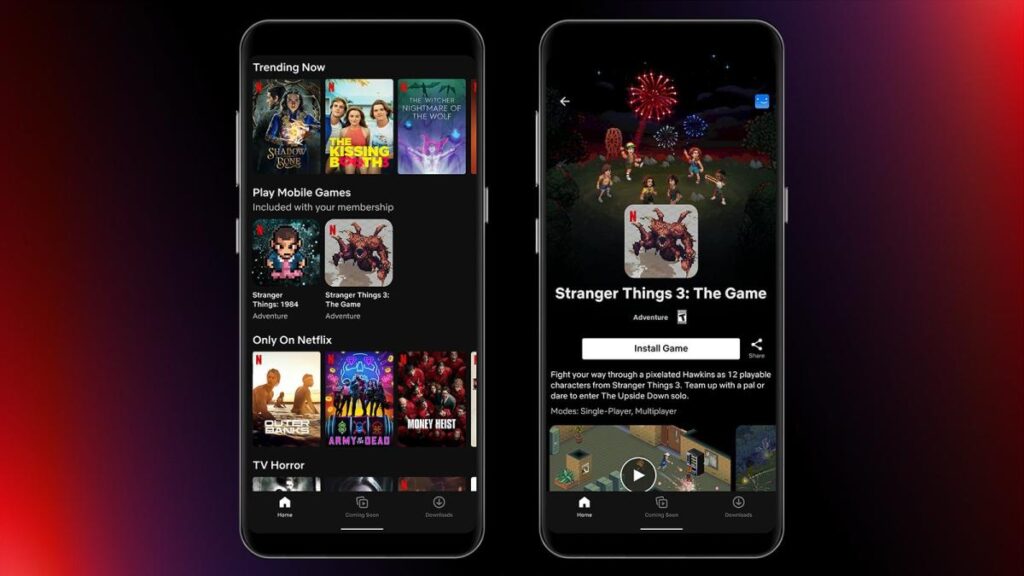
netflix on android
Imagine this: You’re about to embark on a long journey, and you’ve prepared a list of your favorite Netflix shows to download for offline viewing. But just as you’re getting started, you receive the dreaded “Insufficient storage” notification. Fear not, for there is a solution that will allow you to continue your downloading spree without worrying about running out of space on your device. Enter the power of the microSD card.
One crucial aspect to remember here is that changing the download location will not affect the content you’ve already downloaded. Those files will remain in their original location. The new settings will only apply to the downloads you initiate after making the change. This ensures that your existing content remains undisturbed while you continue to expand your offline entertainment library.
So, the next time you plan a Netflix marathon or a long trip, remember to leverage the power of your microSD card. Not only will it save you from the frustration of running out of storage, but it will also enhance your Netflix experience by providing a dedicated space for your favorite shows and movies.
Mastering the Art of Managing Storage and Access for Downloaded Content
When it comes to managing your Netflix downloads on Android, there’s more to it than just locating the files. As any seasoned Netflix user would tell you, the platform’s unique file storage system can be a bit of a puzzle to navigate. But fear not, because we’re here to help you crack the code.
Netflix, in its pursuit of keeping content secure, stores downloaded videos as cryptic data files with a string of random numbers. This method, while great for security, can make identifying specific shows or movies feel like finding a needle in a haystack. However, there’s a simple solution to this seemingly complex problem.
First, you’ll need to open the Files app or any other file manager you prefer. Next, navigate to ‘Settings’ and activate the ‘Show Hidden Files’ option. This will reveal the hidden treasures in your Internal Storage > Android path, where Netflix keeps its cache of downloaded content. And just like that, you’ve unlocked access to your downloaded Netflix library!
But there’s another aspect of managing your Netflix downloads that’s worth noting. Netflix, along with copyright agreements, sets the rules for how many times a video can be downloaded and the duration it remains available. This means that some content might have a limited download window, while others might be available for a longer period. It’s essential to keep this in mind as you plan your offline viewing schedule.
Understanding these nuances of Netflix’s download feature can significantly enhance your offline viewing experience. Not only will you be able to locate your downloads with ease, but you’ll also be able to manage your storage more efficiently and effectively. So go ahead, dive into the world of Netflix downloads, and make the most of your binge-watching sessions!
Mastering the Art of Netflix Downloads
As we delve deeper into the realm of Netflix downloads, it’s essential to understand some crucial aspects that govern this feature. Netflix has revolutionized the way we consume digital content, but like any other technology, it comes with its own set of rules and restrictions. Let’s explore these in detail, so you can optimize your offline viewing experience.
One of the most important things to remember is that Netflix’s downloaded content is device-specific. This means that you cannot simply take your memory card, insert it into someone else’s device, and expect them to be able to view the downloaded content. This is due to the Digital Rights Management (DRM) protection that Netflix uses to safeguard copyrighted content. So, if you’re planning a long journey with a friend and think you can share your downloads, you may need to reconsider.
Another important point to note is the temporal nature of Netflix’s library. As licensing agreements come and go, so does the content on Netflix. If a movie or TV show is removed from Netflix’s library, the downloaded content of that title on your device will also be deleted. This is an automated process and happens irrespective of whether you’re connected to the internet or not. So, it’s always wise to keep an eye on the Netflix schedule and watch your favorite titles before they leave the platform.
Lastly, the downloaded content cannot be viewed on another device by merely transferring the files. This is again due to the DRM protections in place. The content needs to be downloaded again on the desired device using a valid Netflix account. This might seem like a hassle, but it’s a small price to pay for the vast library of content that Netflix offers.
Understanding these nuances can make your Netflix experience more seamless and enjoyable. So, go ahead, download your favorite shows and movies, and dive into the world of entertainment, armed with this newfound knowledge.
Mastering the Art of Netflix Downloads Management
As we journey deeper into the digital age, the art of managing downloaded content on streaming platforms like Netflix has become an essential skill. This is especially true for Android users who often find themselves on the move, craving their favorite shows or movies but hampered by unstable internet connections or power cuts. The ability to locate and manage downloaded Netflix films or TV shows on Android devices is not just a convenience—it’s a game-changer.
Imagine being in the middle of a long-haul flight, miles above the ground, with only your trusty Android device for company. With Netflix’s offline feature, you can dive into your favorite series or movie, without the need for a stable internet connection. This feature can also be a lifesaver during power cuts, ensuring your entertainment is uninterrupted.
But how does one make the best use of this feature? The key lies in understanding how to manage your downloaded Netflix content. By following the steps outlined in the previous sections, you can easily navigate through your downloads, select your preferred storage location, and even free up space for more content.
Remember, however, that the downloaded content is device-specific. This means that you cannot share it with others by simply transferring it to another device. The content needs to be downloaded again using a valid Netflix account on the desired device. This ensures that copyright restrictions are respected and that creators are fairly compensated for their work.
Furthermore, be aware that if a movie or TV show is removed from Netflix’s library, the downloaded content for that title will also be deleted from your device. While this might be disappointing, it’s a necessary measure to ensure that Netflix’s content remains current and legal.
Armed with this knowledge, you can now fully leverage the power of Netflix’s offline feature. Learn more about what to do when Netflix is not working and enjoy your favorite shows and movies anywhere, anytime, without any disruption. Happy viewing!
FAQ & Users Questions
1. Can I download Netflix movies on my Android device?
Yes, Netflix allows users to download TV shows and movies on their Android devices.
2. How can I find my downloaded Netflix videos on Android?
To locate downloaded content, open the Netflix app and tap on “More” or the profile icon. Select “App Settings” and then go to “Downloads”. Under “Downloads”, select “Download Location” and choose the desired location for storing downloads.
3. Can I change the download location for Netflix videos on Android?
Yes, you can change the download location for Netflix videos. In the Netflix app, go to “More” or the profile icon, then select “App Settings” and “Downloads”. Under “Download Location”, choose the desired storage location.
4. Will changing the download location affect my existing downloads?
No, changing the download location for Netflix videos will only affect future downloads and not the ones already downloaded.
5. How can I identify specific movies or shows among the downloaded Netflix videos?
The downloaded Netflix videos are stored as data files with random-digit numbers as names, making it difficult to identify the specific movie or show. You can use a file manager app to locate the videos in the Internal Storage > Android folder.
6. Can I store downloaded Netflix videos on an SD card?
Yes, you can store downloaded Netflix videos on an SD card. In the Netflix app, go to “More” or the profile icon, then select “App Settings” and “Downloads”. Under “Download Location”, choose the option to store downloads on your microSD card.
7. Can I move already downloaded Netflix videos to a different location?
No, existing downloads of Netflix videos cannot be moved to a different location. Changing the download location will only affect future downloads.
8. How long can I keep the downloaded Netflix videos on my Android device?
The number of times a video can be downloaded and the duration it can be kept depend on the copyright restrictions set by Netflix. Some videos may have a download limit, while others may need to be refreshed periodically.
9. Can I share downloaded Netflix videos with others by inserting the memory card into another device?
No, downloaded Netflix videos cannot be shared with another person by inserting the memory card into another device. They are encrypted and can only be played within the Netflix app on the device they were downloaded on.
10. What happens to my downloaded Netflix videos if a movie or TV show is removed from the Netflix library?
If a movie or TV show is removed from the Netflix library, the downloaded content for that title will also be deleted. You will need to download it again if it becomes available in the future.
11. Can I view my downloaded Netflix videos on another device?
No, downloaded Netflix videos can only be viewed on the device they were downloaded on. If you want to watch them on a different device, you will need to download them again on that device.
