Are you ready to elevate your entertainment experience on Roku? With the ability to enjoy remote entertainment with friends, cast your screen for a Roku watch party, and even host multi-app watch parties, the possibilities are endless. In this article, we’ll walk you through the steps of how to Netflix party on Roku, one of the most popular watch party options available. So grab your popcorn, gather your friends, and get ready for a virtual movie night like never before. Let’s dive in!
Experience the Thrill of Shared Viewing with Roku TV’s Watch Party
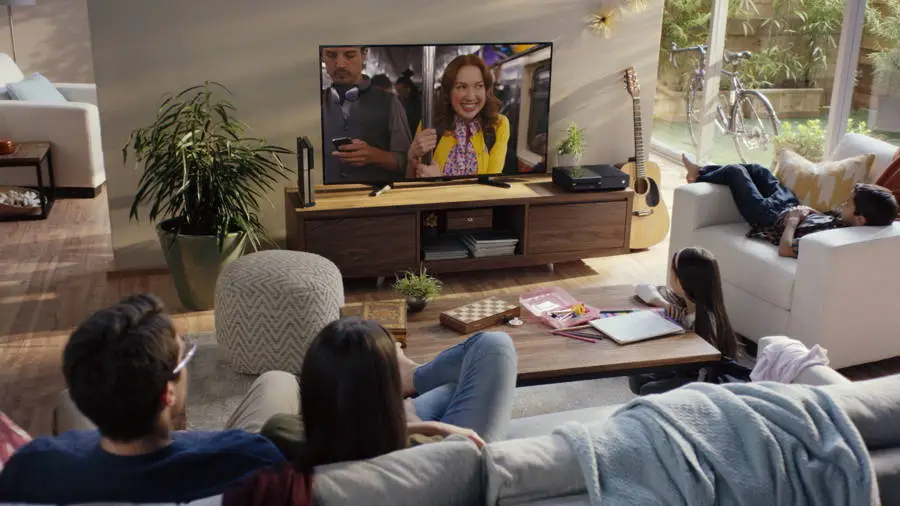
watching netflix
Imagine being able to share the excitement of a gripping movie or the laughs of a comedy series with your friends, even when you can’t be in the same room. This is the magic that Roku TV brings into your living room, transforming your solitary streaming experience into a social event. As a devoted fan of Roku TV, you’re already familiar with the stunning 4K resolution that breathes life into your favorite shows and movies. You appreciate the simplicity of its user-friendly interface, allowing you to navigate through your preferred content with ease. But now, it’s time to take your Roku experience a step further with the Roku watch party.
While it is true that the ‘Watch Party’ feature is not universally available across all Roku devices, there are still ways to revel in the joy of communal viewing. Platforms like Hulu, Amazon Prime, and Disney Plus are your allies in this endeavor, offering support for watch parties that can be cast or mirrored onto your Roku TV. All you need to do is stream your chosen content from these apps on a mobile device or your browser, and voila! You have transformed your Roku TV into a cinema screen, bringing a larger-than-life, cinematic feel right into your home.
But wait, there’s more! For those of you who are Netflix aficionados, Roku has a special treat. The ‘Watch with Friends’ app is a remarkable innovation that lets you stream Netflix with your friends. It’s designed to automatically detect and play media on Roku devices, making your Netflix binge-watching sessions even more enjoyable. This blog post will serve as your comprehensive guide, providing detailed instructions on how to make the most of these incredible features. So, gather your friends, prepare the popcorn, and get ready for an unforgettable Roku watch party.
Remember, in this digital age, distance doesn’t have to mean disconnection. With Roku TV and its watch party features, you can continue to share memorable moments with your loved ones, no matter where you are. So, why wait? Dive into the world of shared viewing experiences and discover a whole new way to enjoy your favorite content on Roku TV.
Delving Deeper into the Casting/Mirroring Process for a Roku Watch Party
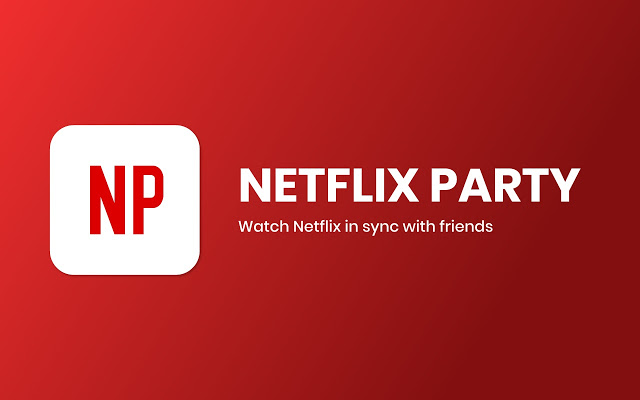
netflix party
In the realm of digital entertainment, Roku has emerged as a popular choice for users worldwide. However, the platform is yet to fully integrate group streaming and watch party capabilities, with the notable exception of Amazon Prime. This has led to the adoption of alternative methods such as casting or mirroring from a supported device, allowing users to enjoy a collective viewing experience on Roku.
Renowned apps like Hulu and Disney+ have stepped up to the plate, providing party streaming capabilities. However, these features are predominantly limited to mobile phones and PC browsers. This is where the process of casting or mirroring comes into play, bridging the gap between your device and the Roku TV. It’s imperative to note that for this process to work seamlessly, both your device and the Roku TV need to be connected to the same network.
For Apple users, iPads offer multiple avenues to mirror content onto a Roku TV. The Roku devices come equipped with built-in support for Airplay, Apple’s proprietary screen mirroring feature. To kickstart this process, swipe down the control/notification center on your iPad and select the screen mirroring shortcut. Subsequently, choose the Roku device from the available options and, if prompted, grant permission for the connection.
Windows users aren’t left out either. To mirror content from a Windows device, open the Action Center, typically located on the right side of your taskbar. Click on ‘Connect’, then select your Roku device from the list and patiently wait for the connection to be established. This simple yet effective process ensures that you can share your favorite content with friends and family, irrespective of the physical distance.
While the casting/mirroring process might seem a bit daunting at first, it’s a straightforward task once you get the hang of it. So, whether it’s a movie night with friends or a binge-watching session with your loved ones, Roku ensures that you’re never too far from sharing memorable moments together.
Exploring the Expanse of Multi-app Watch Parties on Roku
Now that we’ve stepped into the magical world of screen mirroring, let’s delve deeper into the myriad of watch party possibilities across a variety of streaming apps. Among the myriad of applications available, Amazon Prime emerges as a star player, being the only streaming app that offers full support for watch parties on Roku devices. The process is surprisingly simple, users have to first launch Amazon Prime Video on their Roku, then embark on a search for their desired video. Once the video has been selected, they can click on the watch party logo. After assigning a unique name for identification, the host can generate a watch party link by selecting the “Create Watch Party” option. This link serves as a golden ticket, granting access to the watch party for up to 100 people. This can be shared using the Share icon or by copying and sharing the link through third-party platforms like WhatsApp or Email, making the process a breeze.
Meanwhile, Disney+ adds an exciting twist to the plot with its GroupWatch feature. This feature, which is available on high-end Roku devices and specific other platforms, allows up to seven devices to simultaneously stream content, providing a truly shared viewing experience. Hulu, not one to be left behind, also offers a watch party option on Roku. This includes a chat room feature, allowing for live interaction, adding a layer of real-time communication to the shared viewing experience. If you liked this post check out does netflix come with xfinity and why did netflix remove free trial?
Whether you’re hosting a movie night with friends or a long-distance date night, these watch party features on Roku offer a unique way to stay connected. So, gather your friends, choose your favorite streaming app, and dive into the world of shared viewing experiences on Roku. The world of entertainment awaits!
Netflix Watch Party on Roku: A Detailed Guide
While it’s unfortunate that there isn’t a built-in option for Netflix watch parties on Roku, there’s no need to despair. The ingenious solution known as the Watch with Friends app, a creation by Caavo, offers an alternative way to host watch parties for Netflix on Roku. This application is available for free on a variety of platforms, including Apple devices, Roku, and PCs through a Chrome extension.
Watch with Friends serves as a seamless conduit between Netflix and Roku. It hands the reins of the stream over to the host, allowing them to control video playback for all participants. Furthermore, it also creates a chat room for live interactions, making the viewing experience more interactive and engaging.
The app is designed to automatically detect any Roku device that is connected to the same network. This feature makes it incredibly easy to stream content on Roku. To host a Netflix watch party on Roku using Watch with Friends, you’ll need to follow a few simple steps.
- First, install the Chrome extension on your browser, or download the app on your Apple device.
- Next, navigate to Netflix and select the content you wish to watch.
- Use the share option to copy the link to the selected content.
- Open the Watch with Friends app or browser extension.
- Enter a unique party name and a 4-digit host PIN, then click “Create party.”
- Invite your friends to the party. They will need the host PIN to join.
- Once everyone has joined, click “Start party” and select your Roku device for streaming.
With these steps, you can easily host a Netflix watch party on Roku. The chat room and video playback control can be managed through the app or browser extension, ensuring a smooth and enjoyable viewing experience for everyone involved.
Although it’s not the built-in solution many Roku users may have hoped for, Watch with Friends offers a viable workaround for hosting Netflix watch parties on Roku. It’s a testament to the flexibility and adaptability of technology, and how it can help us stay connected in these socially distanced times.
Exploring Alternative Watch Party Options on Roku
While the Watch with Friends app is a popular choice for hosting Netflix watch parties on Roku, it’s worth noting that there are other options available. However, these alternatives may not offer the same level of reliability and seamless user experience as the Watch with Friends app or natively supported apps.
Some of these alternatives might be plagued with occasional glitches, bugs, and connectivity issues that can hamper the overall streaming experience. This is not to say that these apps are not viable options; they simply require a higher level of patience and tolerance for potential technical hiccups.
For instance, if you’re looking to stream local media content, you might need to take a different route. As of now, Watch with Friends does not support local media streaming. The recommended workaround for this is to set up a Plex account and use the Plex app. Plex is a media server that lets you stream your movies, music, TV shows, and photos from your computer to your Roku.
On the other hand, if you’re looking to host a watch party across multiple platforms, Watch with Friends remains a solid choice. It’s available on iOS, Android, and browsers as a Chrome extension, making it a versatile option for users with different devices. However, it’s worth noting that the extension is not supported by Apple’s Safari browser. But don’t fret, it’s compatible with other major chromium-based browsers.
So, while the journey to host a Netflix watch party on Roku might seem daunting, the process is made easier with apps like Watch with Friends. It may not be the built-in solution that many users were hoping for, but it certainly provides a viable and user-friendly workaround. The key is to find the solution that best fits your needs and preferences, and enjoy your streaming experience to the fullest.
As we continue to explore the world of Roku watch parties, let’s delve deeper into the realm of multi-app watch parties on Roku in the next section.
Unleashing the Magic of Shared Viewing Experiences
As we delve deeper into the age of digital connectivity, the essence of shared experiences continues to evolve. The advent of smart devices, high-speed internet, and streaming platforms like Roku have transformed the way we consume media. The traditional concept of gathering around a television set to watch a movie has been replaced by the convenience and flexibility of on-demand streaming. But with tools like ‘Watch with Friends,’ the magic of shared viewing experiences has been restored, albeit in a new, virtual format.
Imagine this: You’re curled up on your couch, miles apart from your loved ones, yet together you’re laughing, gasping, and sharing the thrill of a movie night. This is the power of remote entertainment that Roku, coupled with apps like ‘Watch with Friends’, offers. It’s not just about streaming your favorite content, it’s about creating memories, fostering connections, and making distances irrelevant.
While the integration of watch party features into Roku and other platforms is still a work in progress, third-party tools like ‘Watch with Friends’ are bridging the gap efficiently. They are the unsung heroes in this era of digital transformation, enabling us to recreate the magic of movie nights, even when we’re miles apart from our loved ones.
So, whether you’re a fan of Netflix’s gripping dramas, Hulu’s original series, or Amazon Prime’s vast library of content, these tools ensure that you can share the joy of watching with friends and family. They make the viewing experience more interactive, more engaging, and, most importantly, more enjoyable. So, go ahead, host a Netflix watch party on Roku, and make those movie nights magical again! If you have any trouble with Netflix find out what to do if netflix is not working and enjoy your favorite shows, also check out how to find and manage Netflix downloaded movies on android.
Remember, the best streaming experience is the one that caters to your needs and preferences. So, explore, experiment, and find the solution that works best for you. And as you navigate through this digital landscape, remember that the ultimate goal is to enjoy and share the magic of cinema, regardless of the distance.
FAQ & Users Questions
Can I have a watch party on Roku?
Currently, Roku does not have a built-in watch party feature. However, you can use apps like Watch With Friends, Hulu, Amazon Prime, and Disney+ to have watch parties on supported devices and browsers.
Which streaming apps support watch parties on Roku?
Watch parties are supported on apps like Hulu, Amazon Prime, and Disney+ on select devices and browsers. Watch With Friends is an app specifically designed for Netflix watch parties on Roku.
How can I cast or mirror content to Roku for a watch party?
To cast or mirror content to Roku for a watch party, you need to stream content from supported apps like Hulu on a mobile device or browser, and then cast or mirror the screen onto Roku using screen mirroring or casting features available on your device.
Are there any limitations or restrictions for watch parties on Roku?
Yes, there are certain limitations and restrictions for watch parties on Roku. For example, the number of participants may be limited, all participants must be in the same country as the host, and some apps may require participants to have a subscription. Additionally, not all streaming apps have watch party features available on Roku.
Is there a watch party feature for Netflix on Roku?
No, there is currently no built-in watch party feature for Netflix on Roku. However, you can use the Watch With Friends app, which provides watch-party-like features for Netflix on Roku.
What is the Watch With Friends app?
Watch With Friends is an app developed by Caavo that allows you to stream Netflix content in sync with others on Roku or Apple TV devices or the Google Chrome browser. It also includes a built-in chat feature for live interactions.
How do I host a Netflix watch party on Roku with Watch With Friends?
To host a Netflix watch party on Roku using Watch With Friends, you need to install the Watch With Friends app or browser extension, open Netflix, select the desired content, and share the link with the app or extension. Follow the step-by-step guide provided in the article for detailed instructions.
