Welcome to your ultimate guide on how to stream Netflix on your TV! In this article, we will walk you through the step-by-step process of accessing and enjoying your favorite Netflix shows and movies right from the comfort of your living room. Whether you have a smart TV, a streaming media player, or a mobile device, we’ve got you covered. So, grab your remote control and get ready to dive into the world of endless entertainment with Netflix. Let’s get started!
How to Stream Netflix on Your TV: Your Ultimate Guide
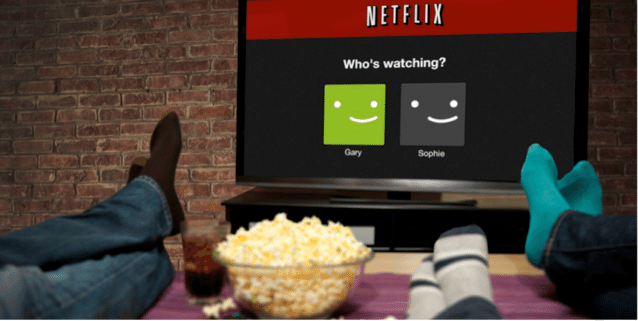
watching netflix
In the age of digital entertainment, Netflix has carved out a significant niche, transforming the way we consume content. As a dominating force in the streaming industry, it offers an extensive and diverse collection of movies, TV series, documentaries, and exclusive Netflix originals from various corners of the world. But do you ever wonder how you can elevate your Netflix experience by streaming it on a bigger screen, like your TV? If so, you’re in the right place. This blog post will serve as your ultimate guide to streaming Netflix on your TV, ensuring you can enjoy your favorite content in the best possible way. So, let’s dive in!
Streaming Netflix on your TV can significantly enhance your viewing experience by offering a larger screen and better sound quality compared to a laptop or mobile device. However, to achieve this, you need a device that supports the Netflix app. The good news is that there are numerous devices available in the market that come equipped with the Netflix app. These range from smart TVs and set-top boxes to Blu-ray players and gaming consoles, offering a multitude of options for users to choose from.
For those who already own a Netflix-ready TV, the process is straightforward. The Netflix app is typically pre-installed and can be easily found on the main menu or home screen. However, depending on the model and make of your TV, a device update may be required to find and install the Netflix app.
If your TV doesn’t support the Netflix app, don’t worry. There are alternative ways to stream Netflix on your TV. Using a streaming media player or a mobile device can be an effective solution. These devices can easily connect to your TV, allowing you to enjoy Netflix content seamlessly.
As we delve deeper into the world of Netflix streaming, this guide will provide step-by-step instructions, tips, and tricks to help you make the most of your Netflix viewing experience. So stay tuned and get ready to transform your TV into a personal home theater!
Exploring Devices with the Netflix App
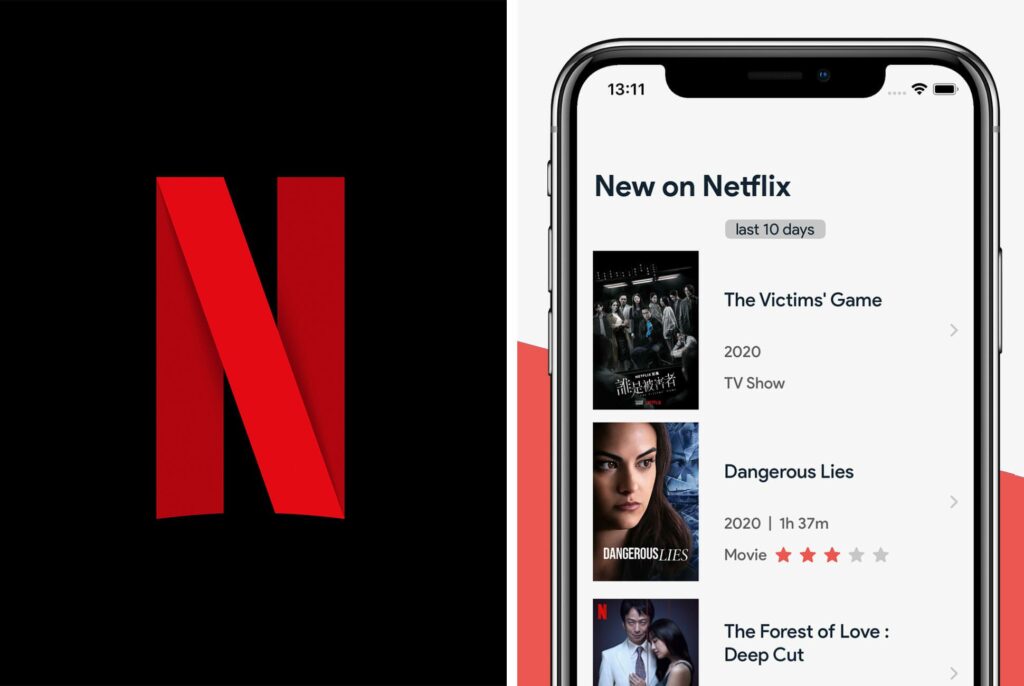
netflix app
When it comes to enjoying the vast world of entertainment offered by Netflix, the device you choose plays a significant role in shaping your viewing experience. The most commonly used devices for streaming Netflix on a television include smart TVs, set-top boxes, Blu-ray players, and game consoles. The beauty of this is that Netflix has developed its app to be compatible with all these platforms, making it a breeze for users to access their favorite shows and movies directly on their televisions.
Those who own smart TVs are indeed fortunate. This is because a majority of smart TV manufacturers have taken the initiative to integrate Netflix into their devices. Therefore, when you are in the market for a new TV, it’s worth considering if it comes with pre-installed apps like Netflix. This not only saves you the hassle of installation but also ensures you can dive straight into your favorite content right after setting up your new television.
For those who already own a TV without the Netflix app, there’s absolutely no need to worry. Some devices may just require a simple system update to install it. This means, with a few clicks, you could be binge-watching your favorite Netflix series in no time. Similarly, set-top boxes and Blu-ray players also often support Netflix. The process for accessing Netflix on these devices generally involves downloading the app from a digital store or app section.
However, it’s important to note that the availability of the Netflix app will depend on the specific make and model of your device. Therefore, it’s a good idea to check ahead before making a purchase. You can do this by visiting the manufacturer’s website or consulting the product manual. This way, you can ensure that your device is fully compatible with Netflix, guaranteeing you a seamless streaming experience.
So, whether you are a fan of suspense-filled thrillers, heartwarming dramas, or educational documentaries, having the Netflix app on your device will unlock a universe of entertainment right at your fingertips.
Discovering the Netflix App on Your TV

netflix on tv
For those who own a Netflix-ready TV, accessing the Netflix app is usually a breeze. This is because the app is often pre-installed and conveniently located on the main menu or home screen of your TV. However, if you don’t immediately spot the Netflix icon, don’t fret. There are a few simple steps you can take to locate it.
Firstly, you can use your TV’s remote control to manually search for the app. This process may vary slightly depending on the brand and model of your TV, but it typically involves navigating to the search bar or app store on your TV’s interface and typing in “Netflix”. If your TV remote has a voice control feature, you can also try saying “Netflix” to see if the app appears.
Interestingly, some TVs make accessing Netflix even more convenient by featuring a Netflix button directly on the remote control. This button, usually adorned with the recognizable Netflix logo, allows for instant access to the streaming service with a single press. If you’re unsure whether your remote has this feature, take a moment to examine it. You might be pleasantly surprised!
If you’ve tried the above steps and still can’t locate the Netflix app, it’s time to refer to your TV’s owner’s manual or reach out to the manufacturer’s customer support. They can provide specific instructions tailored to your TV model. Additionally, it’s worth noting that some TVs may require a device update to install or run the Netflix app. This update ensures that your TV is operating on the latest version of its software, enhancing its performance and compatibility with apps like Netflix.
So, don’t let the absence of the Netflix app on your TV’s home screen deter you. With a bit of navigation and possibly an update, you’ll be ready to dive into the vast world of Netflix entertainment in no time.
Unlocking the Power of Streaming Media Players and Mobile Devices
If you find yourself with a TV that doesn’t support the Netflix app, don’t fret. There’s a whole world of external streaming media players and mobile devices that can come to your rescue. These devices, such as Roku, Amazon Fire Stick, Google Chromecast, and Apple TV, are designed to serve as a reliable bridge between your Netflix account and your TV. They are the superheroes of the streaming world, swooping in to save the day when your TV alone isn’t enough. If you liked this post check out does netflix come with xfinity and why did netflix remove free trial?
These devices are more than just lifesavers; they are the epitome of convenience and functionality. They effortlessly connect to your TV via an HDMI port, transforming your television into a smart hub. Once connected, they allow you to stream Netflix directly from their user-friendly interface. It’s as simple as clicking a button or two. They take the hassle out of streaming, making it a breeze to access your favorite Netflix shows and movies.
But what if you don’t have a streaming media player? That’s where your mobile device steps in. Your smartphone or tablet can double as a streaming device, projecting Netflix onto your TV screen. This is made possible through innovative screen mirroring technologies that are built into most modern mobile devices. It’s like having a mini streaming device right in your pocket!
Alternatively, you can also use a physical HDMI adapter to connect your mobile device to the TV. This method is a bit more traditional but equally effective. It’s a testament to the versatility of mobile devices and their ability to adapt to different scenarios. So, whether you’re using a streaming media player or a mobile device, you can rest assured that you’ll be able to enjoy your Netflix binge-watching sessions on your TV. If you have any trouble with Netflix find out what to do if netflix is not working and enjoy your favorite shows, also check out how to find and manage Netflix downloaded movies on android.
So, let’s dive into the world of streaming media players and mobile devices, and explore how they can enhance your Netflix experience. With these devices at your disposal, you’ll never have to worry about not being able to access Netflix on your TV.
Unlocking the Netflix Experience on Your TV
Whether you’re a movie buff or a series enthusiast, Netflix has become a staple in our entertainment diet. But, while watching Netflix on your laptop or mobile device might be convenient, nothing compares to the immersive experience of viewing your favorite content on a larger screen. Let’s delve deeper into the various ways you can enjoy Netflix on your TV.
Smart TV: Your Gateway to Netflix
For those who own a smart TV, accessing Netflix is often as simple as a few clicks. If your TV model is compatible with Netflix, it’s likely that the app is already installed. In case it’s not, head over to your TV’s app store and download it. Once you’ve done that, all you need to do is open the app, enter your Netflix credentials, and you’re all set to dive into the world of endless entertainment.
Streaming Devices: Bringing Netflix to Your TV
Streaming devices like Roku, Amazon Fire Stick, Chromecast, or Apple TV, have made it easier than ever to bring Netflix to your TV. After setting up the device as per the manufacturer’s instructions, connect it to an HDMI port on your TV. The on-screen prompts will guide you to verify your internet connection. Once set up, you can open Netflix, sign in, and start your streaming journey.
Gaming Consoles: Not Just for Gaming Anymore
Gaming consoles like PlayStation or Xbox have evolved into more than just gaming devices. They are now full-fledged entertainment systems. To watch Netflix on your console, simply navigate to the console’s media tab or search bar, install the Netflix app, sign in with your Netflix account, and you’re ready to go. It’s time to let the gaming and streaming marathon begin!
Laptop: From Small Screen to Big
If you’ve been used to watching Netflix on your laptop, why not elevate that experience by casting it onto your TV? With Google Chrome and a Chromecast device, you can easily cast Netflix to your TV. Alternatively, you can connect your laptop to the TV using an HDMI cable, open Netflix in your browser, and transform your TV into a personal cinema.
Regardless of the device you choose, watching Netflix on your TV opens up a world of cinematic experience right in the comfort of your home. So grab that popcorn, dim the lights, and get ready for a Netflix marathon like never before.
Delving Deeper into the Netflix Experience
It’s clear that streaming Netflix on your TV can be a straightforward process, regardless of the technology at your disposal. The wide array of devices available today ensures that there’s an option to cater to everyone’s needs and preferences. Whether you’re a tech-savvy individual with a smart TV or a gaming enthusiast with a console, Netflix is within your reach.
Even if your TV doesn’t come with built-in Netflix capabilities, there’s no need to fret. Auxiliary devices like streaming sticks, gaming consoles, or even your laptop can seamlessly bridge the gap. These supplementary devices can transform a standard TV into a smart one, enabling you to enjoy your favorite Netflix shows and movies on a larger screen.
But remember, to stream Netflix on your TV, a few essentials are required. A stable and robust internet connection is paramount to ensure smooth streaming and avoid buffering issues. A good-quality TV is also important, as it can significantly enhance your viewing experience by offering better picture quality and sound.
Now, let’s not forget the star of the show – a Netflix subscription. Whether you opt for the basic, standard, or premium plan, each offers unlimited access to a vast library of TV shows, movies, documentaries, and more. So, once you’re armed with your Netflix subscription, a compatible device, and a reliable internet connection, you’re all set to dive into the world of Netflix.
Indeed, the beauty of Netflix lies in its accessibility and versatility. It’s a service that has revolutionized home entertainment, making it possible for us to enjoy a cinematic experience right in the comfort of our own homes. So, why wait? Set up Netflix on your TV today and embark on an exciting new entertainment journey.
FAQ & Users Questions
1. Can I stream Netflix on my TV?
Yes, you can stream Netflix on your TV by using a device with the Netflix app.
2. What devices have the Netflix app?
The Netflix app is available on smart TVs, set-top boxes, Blu-ray players, and game consoles.
3. How do I find the Netflix app on my TV?
On Netflix-ready TVs, the app is usually found on the main menu or home screen. If it’s not there, you may need to update your device.
4. How do I update my TV to get the Netflix app?
Some TVs may require a device update to install the Netflix app. Refer to the owner’s manual or contact the manufacturer for instructions.
5. Can I watch Netflix on my TV without the Netflix app?
If your TV does not have the Netflix app, you can still watch Netflix on your TV by using a streaming media player or a mobile device.
