Is your Xfinity remote playing a game of “red light, green light” without your permission? Don’t worry, you’re not alone! Many Xfinity users have experienced the frustration of their remote flashing green, then red, seemingly at random. But fear not, because we’ve got the ultimate guide to help you fix this issue easily and put an end to this colorful chaos. From quick fixes and battery replacements to checking for physical damage and even cleaning your remote, we’ve got all the tips and tricks you need to get your remote back in control. So sit back, relax, and let’s dive into the world of Xfinity remote troubleshooting.
Understanding the Xfinity Remote Issue
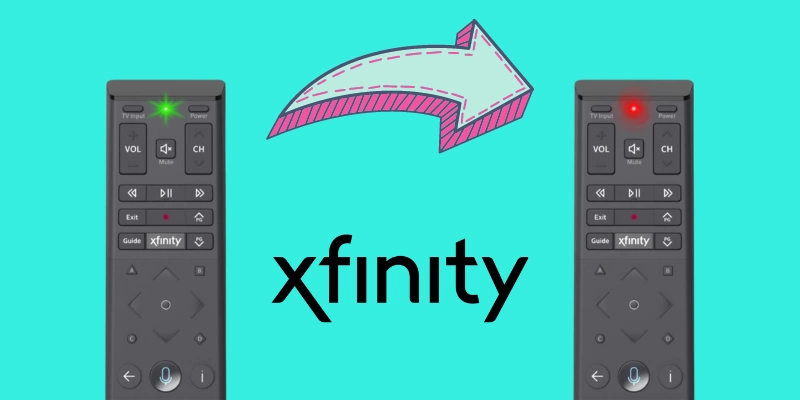
xfinity remote
Imagine this: You’ve settled in for a cozy movie night, popcorn in hand, ready to dive into a cinematic journey. But instead of starting the movie, your Xfinity remote begins to flash green then red, disrupting your plans. Let’s decode this issue to get you back to your entertainment without a hitch.
The Xfinity remote’s dance of colors, from green to red, signals an unpairing or range issue with your TV box. Think of this as your remote crying out for help, saying it’s lost or disconnected. It could be due to a splash of soda causing a sticky button, an over-enthusiastic toddler resetting the remote, or the ever-dreaded low battery syndrome. It’s like the remote has lost its language of communication with your TV box.
A properly functioning Xfinity remote should only display a consistent green light, akin to a traffic signal giving you the ‘go’ for your commands. This light is the remote’s way of saying, “Command received and successfully executed”.
| Issue | Possible Reasons |
|---|---|
| Xfinity Remote Flashes Green Then Red | Reset, Out of Range, Stuck Buttons, Low Battery, Technical Glitches |
| Properly Functioning Xfinity Remote | Displays a Steady Green Light |
But don’t worry! You can fix this, and we are here to guide you every step of the way. So, let’s navigate through this together and get you back to your favorite show sooner than you think!
Quick Fixes: Simple Steps to Tackle the Xfinity Remote Issue

xfinity remote
If you’re reading this, chances are your Xfinity remote has been flashing a mysterious sequence of green and red lights, leaving you perplexed and potentially frustrated. But don’t worry! Just like a cryptic puzzle, this issue can be solved with a few simple steps. Let’s start with the basics, the ‘Quick Fixes’.
Picture this: It’s Friday evening, you’ve made a bowl of popcorn and you’re ready to dive into a new binge-worthy series. But as you reach for the Xfinity remote, it flashes green and red, refusing to comply with your commands. The first instinct might be to panic, but remember, the most complex problems often have the simplest solutions.
For more similar posts like this visit our blog and read about How to Netflix Party on Xbox: A Step-by-Step Guide for Seamless Streaming as well as What Channel is ESPN Plus on Comcast Xfinity? Your Complete Guide.
Firstly, try restarting your set-top box. Think of it as a short nap for your box, giving it some time to refresh itself. Just as we sometimes need a quick recharge to function optimally, our electronic friends need it too. So, give your set-top box a breather and see if that gets your remote back on track.
The second quick fix is to bring the remote closer to the TV box. Yes, as simple as it sounds, distance can sometimes be the culprit. Ensure there are no obstructions between the two, perhaps a decor item or even a bowl of popcorn!
While you’re at it, consider replacing the batteries in your remote. This is akin to feeding your remote, ensuring it has enough power to do its job. It’s always a good idea to keep spare batteries on hand, and if you don’t have any, they are easily available at any nearby retail stores.
These quick fixes might seem too simple, but you’d be surprised how often they can resolve the issue. So, give them a try and with a bit of luck, your remote will be back in action, ready to play your favorite series.
However, if these suggestions don’t do the trick, don’t fret. We have more comprehensive solutions in the upcoming sections, designed to tackle the more stubborn issues that might be causing your Xfinity remote to flash green then red. So, let’s move on to the next step, shall we?
How to Replace the Batteries in Your Xfinity Remote

xfinity remote
Powering your Xfinity remote with a fresh set of batteries could be the key to resolving the blinking green and red light issue. If you’re not sure how to do this, don’t worry—we’re here to guide you through each step of the process.
Start by turning off your Xfinity remote. This is to ensure that you won’t accidentally press any buttons and change settings as you replace the batteries. A small action, yes, but we’re dealing with technology here, and every little step counts.
Read all about: How to Host the Ultimate Netflix Party with Video Call: A Complete Guide
Next, locate the battery cover at the back of the remote. It typically slides or snaps off. If you’re having trouble, try applying gentle pressure with your thumb and sliding the cover downwards. Remember, it’s all about finesse—not force.
Pro Tip: Use this opportunity to give your remote a quick clean. Wipe off any dust or debris. A clean remote ensures better performance and longevity.
Once the cover is off, take note of how the old batteries are positioned. You’ll want to place the new ones in the same way. Typically, the positive (+) end of the battery should align with the positive indicator in the remote’s battery compartment.
Now, replace the old batteries with new ones. Be sure to use fresh batteries of the same type. Mixing old and new batteries, or different types, could affect the performance of your remote.
Finally, after inserting the new batteries, slide or snap the battery cover back into place. Ensure it’s secure to prevent any future complications.
And voila! You’ve successfully replaced the batteries in your Xfinity remote. Now, it’s time to see if this simple fix has resolved the issue of your Xfinity remote flashing green then red.
Remember, this is just one potential solution. If replacing the batteries doesn’t fix the problem, don’t worry. We still have a lot of troubleshooting ground to cover in the sections ahead.
Restarting the Set-Top Box

xfinity
Picture this, you’re cozy on your couch, tucked under a blanket, ready to indulge in your favorite TV show. But, your Xfinity remote flashes green, then red, turning your leisurely evening into a puzzling detective case. Don’t fret! Here’s a remedy that’s as simple as brewing a cup of coffee – restarting your Set-Top Box.
Restarting your Set-Top Box acts like a breath of fresh air for your device. It’s a safe and straightforward solution that preserves most of your settings, including your PINs, data, and pre-recorded shows. Imagine it as a gentle reboot that gets rid of glitches but keeps your personalized settings safe and sound.
However, it’s worth noting that ongoing recordings may be corrupted by this process. So, it’s best to steer clear of this procedure if you’re in the middle of recording your favorite show. We wouldn’t want you to miss out on those thrilling cliffhangers!
So, how do you go about restarting your Set-Top Box? The process is as easy as pie. All you have to do is unplug the set-top box from the power source, take a break for a few seconds (a quick stretch or a sip of your coffee), and then plug it back in. This simple procedure can be a magic wand, wiping out most ongoing issues.
Also check out: “Is Your AT&T Fiber WiFi Signal Weak? Discover the 7 Best WiFi Extenders for 2023 and Boost Your Connection with These Top Picks”
But what if the power outlet is hidden behind a heavy cabinet or is out of reach? No problem! You can press the power button on the box for around 30 seconds until it turns off. Think of it as a long, calming exhale. Then, press it again for a similar amount of time to turn it back on—a deep, rejuvenating inhale for your Set-Top Box.
Now, cross your fingers and watch your Xfinity remote. If the flashing green and red lights have disappeared, congratulations! You’ve solved the mystery. If not, don’t worry, we have more tricks up our sleeve in the upcoming sections.
Physical Damage and its Effects on Your Xfinity Remote

xfinity remote
Imagine this scenario: you’ve just settled down for a relaxing evening, ready to catch up on your favorite television show. You reach out for your trusted companion, your Xfinity remote, only to find it acting strangely. You’ve already checked the batteries, restarted the Set-Top Box, but the remote still flashes green then red. What could be the problem?
Read more about: “Looking for the Best Wired Routers in 2023? Discover the Top 7 Non-Wireless Options Without WiFi!” as well as “Want to Cancel Spectrum Services? Here’s Your Ultimate Guide to Ending Internet, TV, and Mobile Subscriptions”.
Well, the culprit might be something as mundane as physical damage. You may not realize it, but even minor damages can have significant impacts on your Xfinity remote’s functionality. Think about it. How many times have you accidentally sat on your remote or dropped it on the floor? Such seemingly innocuous incidents can lead to problems like a jammed button, a damaged IR sensor, or faulty battery connectors, all of which can hinder your remote’s operation.
Take a moment to visually inspect your remote. See if there are any obvious signs of wear and tear. A stuck button can be easily identified, but other damages, like a problem with the IR sensor or battery connectors, might not be as visible. Remember, it’s not just about the severity of the damage. Even minor issues can cause major disruptions in the way your remote operates.
Read all about: Is 50 Mbps Fast Enough in 2023? A Detailed Practical Analysis of Internet Speeds
So, before you start panicking about your Xfinity remote flashing green then red, take a deep breath, and give your remote a thorough once-over. It’s quite possible that physical damage is the root of your problem.
Stay tuned for our next section, where we will discuss how to check the IR function of your remote. This will help you further diagnose and understand the issues with your remote.
Checking the IR Function of Your Xfinity Remote
Having examined your remote for visible signs of damage, we now turn our attention to a less obvious but equally critical aspect: the Infrared (IR) function. This invisible force is the lifeline between your remote and your TV, allowing them to communicate. So, how do we check something that can’t be seen? Here’s a little trick that requires just your smartphone!
Most smartphones these days come equipped with a camera sensitive to IR radiation. We can use this to our advantage. So, let’s put on our detective hats and get started!
- First, unlock your smartphone and open the camera app. Any camera app will do, as long as it doesn’t apply any filters to the incoming light.
- Next, point your Xfinity remote towards the camera lens. Make sure there’s no obstruction between the remote’s IR LED (usually located at the front) and the camera.
- Press any button on your remote. Watch the screen of your smartphone carefully.
What you’re looking for is a tiny, flickering light that appears on your smartphone’s screen while the button is pressed. If you see this light, rejoice! Your remote’s IR function is working correctly.
If the light isn’t visible, don’t panic. Double-check if there’s anything blocking the remote or if you’re not pointing it correctly. If you’ve done everything right and still can’t see the light, there might be an issue with the remote’s IR function.
Remember, this method isn’t foolproof. Some smartphone cameras might not be sensitive enough to pick up the IR light. If you’re unsure, you can always compare with another remote that you know is working fine.
Armed with the knowledge of whether or not your remote’s IR function is working correctly, you’re one step closer to resolving the issue of your Xfinity remote flashing green then red. In the next section, we’ll delve into some cleaning techniques that might help get your remote back in action.
Cleaning the Remote: Renewing Your Command Center
Imagine your remote as a trusted sidekick, a personal command center. Just like any hero’s wingman, it can encounter challenges that may hinder its performance. Sometimes, these challenges are as simple as stuck buttons. If your Xfinity remote flashes green then red, it’s like a distress signal, a cry for help. Addressing this may be as easy as giving your sidekick a good clean.
Read more about: Is 25 Mbps Fast Enough for Gaming, Streaming, and More? A Comprehensive Guide
Before you start playing the role of a technician, remember to turn off the remote and remove the batteries. This is not just to save power but also to prevent any accidental changes to your TV settings. Consider this as preparing your remote for a refreshing spa session.
Now that your remote is ready, start by mashing the buttons. Think of this as a gentle massage for your remote, helping to dislodge any dust or debris that might be causing the buttons to stick. You can also tap or shake the remote gently against a soft surface. This is akin to a light cardio workout, encouraging any stubborn debris to shift.
Next, it’s time to give your remote a good dusting. A cleaner or a can of compressed air can work wonders here, helping you to dust off the connectors. Think of this as a final touch-up, ensuring your remote is as clean as a whistle and ready to perform flawlessly again.
Also check out: Megabit vs Megabyte: What’s the Difference and Why Does It Matter?
Remember, a clean remote is a happy remote. And a happy remote makes for a stress-free viewing experience.
Up next, we will delve into how to remove any physical obstructions which could be causing your remote to falter. Stay tuned!
Removing Physical Obstructions
Imagine you’re in the middle of your favorite reality show, and just as the suspense is peaking, you press a button on your remote to bump up the volume. But nothing happens. You try again, but it’s as if your remote has suddenly developed a mind of its own. Before you let your frustration lead you to believe there’s a ghost in the machine, consider a simple yet often overlooked reason – physical obstructions.
Physical obstructions between your TV and remote can be akin to a wall of silence, disrupting the effective communication between the two. These obstructions can come in many forms – from the apparent like walls and furniture to the less noticeable like other electronic signals. You see, your remote is quite the chatty device, constantly sending out Infrared (IR) signals. But when something stands between it and its beloved TV, those signals can’t reach their destination, and your viewing experience suffers.
So, what’s the solution? Well, it might be simpler than you think. You could play interior designer for a day and move your TV to a different location, where the signal’s path is clearer. Or, you could try pointing the remote directly towards the sensor. It’s like having a conversation in a noisy room; when you speak directly into someone’s ear, they can hear you better. The same principle applies here.
Read about: “Which Hotspots Will Give You the Best Gaming Experience in 2023? Discover the Top 8 Low Ping/Latency Destinations!” as well as How Can I Easily Return Xfinity Equipment for All Services?
And remember, despite your Xfinity remote boasting the impressive Aim Anywhere technology, it’s not entirely without limits. For optimal performance, try to stay within 50 feet of the set-up box. It’s a healthy distance that ensures your remote’s voice doesn’t get lost in the crowd of other electronic signals.
Ultimately, removing physical obstructions can be a simple yet effective way to restore harmony between your remote and TV. So, before you rush to replace your remote or call in professional help, take a moment to survey the space around you. You might just find that the solution has been right in front of you all along.
Resetting and Repairing the Xfinity Remote

xfinity remote
Imagine this: Suddenly, your Xfinity remote starts acting up, leaving you stranded in the middle of your favorite TV show, perplexed and frustrated. You’ve tried dusting off the connectors and making sure there’s no physical obstruction between the remote and TV, but nothing seems to work. It’s like trying to communicate in an unknown language with no translator. When you find yourself in such a predicament, it’s time to consider resetting and re-pairing the Xfinity remote, much like rebooting a confused computer. Not to worry, though, the process is fairly simple and straightforward.
Restoring the harmony between your Xfinity remote and TV involves a series of button presses. The first step is similar to a secret handshake. You need to press and hold the A and D buttons simultaneously. This is akin to sending a distress signal to your remote, alerting it that it’s time to start anew. Keep holding the buttons until the indicator light turns a steady green. This is your remote’s way of acknowledging your command.
Note: Ensure you point the remote towards the set-top box during the entire process.
Next, press the numbers 9-8-1 on your remote, resembling a secret code. This completes the reset, signaling your remote to default to its original settings. Your TV will then display a number code. Think of this as a password, a unique identifier to reacquaint your remote with your TV. Input this code on your remote to pair them back together, and voila! You’ve successfully reset and re-paired your Xfinity remote.
If the remote you’ve received differs from the one described, don’t panic. You can refer to the in-depth steps to pair your specific Xfinity remote to the TV. Remember, every remote is unique, just like us, and may require a slightly different approach.
Let’s recap: This process is much like a friendship that’s gone off course. You reset to forget past misunderstandings (pressing A and D together, followed by 9-8-1), and then you re-pair, or reconcile, by inputting the number code shown on your TV. By doing this, you eliminate any connection issues, and your remote and TV can once again work in harmony, providing a stress-free viewing experience.
Contacting Xfinity Support

xfinity support
If you’ve exhausted all other options, meticulously followed each step and yet, your Xfinity remote continues to flash green and then red, it’s time to seek help from the professionals. Xfinity Support is there for you, ready to assist and troubleshoot any issues that might be beyond your control. There’s a certain comfort in knowing that a team of experts can take over, isn’t there?
Firstly, let’s explore the digital route. Xfinity boasts an efficient online support portal. Navigate to this portal and enter your Xfinity user ID and password. Here, you can access a wealth of resources and solutions. But sometimes, you need a human touch. A live chat option is available where you can explain your issue in real-time to a dedicated support agent. The back-and-forth of a live chat often leads to the quickest identification and resolution of an issue.
“Remember, when explaining your issue, be as detailed as possible. Include the steps you’ve already taken, any error codes you’ve seen, and the specific behavior of your remote. This will help the agent assist you more effectively.”
However, if you’re more comfortable with a voice conversation, you can call Xfinity Support directly. Dial 1-800-XFINITY to reach a customer care representative who can guide you through potential fixes or escalate your issue if needed.
When calling support, have your account details ready. This will speed up the process and allow the representative to access your account and troubleshoot more effectively. Additionally, calling during non-peak hours can often result in shorter wait times.
Whether it’s through the online portal, live chat, or a phone call, reaching out to Xfinity Support is a surefire way to find a solution to your remote issues. Remember, no issue is too big or too small for their dedicated team.
Final Thoughts
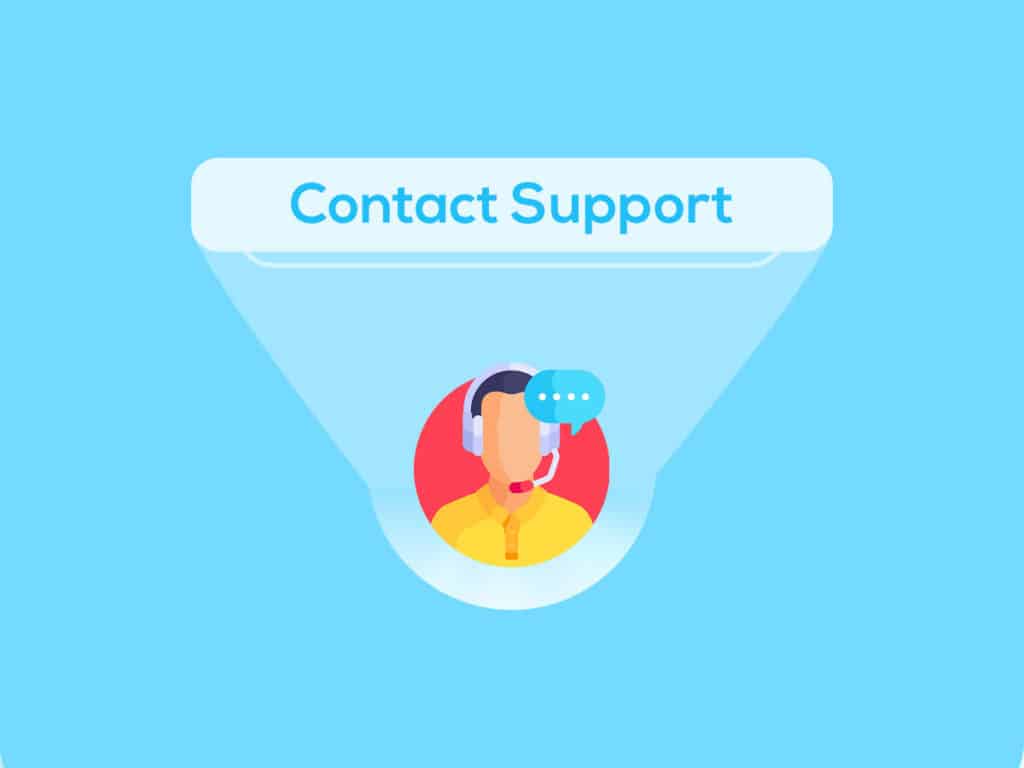
xfinity support
Imagine settling down for a cozy night in front of your television, your favorite show queued up and ready to play, when suddenly, your Xfinity remote flashes with an ominous green and red glow. This interruption, often indicating a connection error, can truly put a damper on your relaxation time. However, armed with the knowledge you’ve gained from the previous sections, you’re now equipped to tackle this issue head-on.
There could be a plethora of reasons behind the Xfinity remote blinking green and red. From a simple issue such as a depleted battery that can be swiftly replaced, to more complex scenarios like physical obstructions or damage, the root cause can vary.
Nevertheless, the comprehensive solutions provided above have been put together with meticulous care to help you navigate your way out of this predicament. From the seemingly mundane task of battery replacement or restarting the set-top box, to the more technical aspects such as checking the IR function, each step has been designed to bring you closer to a resolution.
Remember, sometimes the simplest solutions can be the most effective. So, don’t overlook the possibility of physical damage, or the need for a good cleaning session for your remote. And if all else fails, the power of resetting and re-pairing your Xfinity remote is at your fingertips.
But in the event the problem persists, don’t despair. It might just be time to replace your old remote. After all, every gadget has a lifespan. And just like the old saying goes, sometimes, the end really is just a new beginning.
However, before you make that decision, don’t forget the invaluable resource that is the Xfinity Support. They are always ready to assist, be it through an online support portal, a live chat, or a good old-fashioned phone call.
So, keep these final thoughts in mind the next time your Xfinity remote decides to flash you with a green and red light. With a little bit of patience, and the right knowledge, you’ll have your remote back to being your reliable companion in no time.
Q: Why is my Xfinity remote flashing green and then red?
A: The Xfinity remote flashing green and then red indicates that it has been unpaired or is out of range.
Q: How can I fix the issue of my Xfinity remote flashing green and red?
A: To fix the issue, you can try restarting the set-top box and bringing the remote closer to the TV box. Additionally, replacing the batteries in the remote might help.
Q: What are some possible reasons for the Xfinity remote blinking green and red?
A: The blinking lights on the Xfinity remote could be due to accidental reset, the remote being out of range, stuck buttons, low battery, or other technical glitches.
Q: How do I reset and repair my Xfinity remote?
A: To reset the Xfinity remote, press and hold the A and D buttons simultaneously until the indicator light turns stable green. Then, press the 9-8-1 numbers on the remote to complete the reset. After resetting, re-pair the remote to the cable box.
