Welcome to TheFacts.fr, where we shed light on all things tech-related! Today, we’re diving deep into the mysterious world of Frontier Modem/Router Lights. Those blinking, flickering, and sometimes downright confusing indicators that seem to have a secret language of their own. But fear not, dear reader, for we are here to unravel the enigma and bring you the meanings, states, and fixes of these elusive lights.
Have you ever found yourself staring at your modem/router, wondering what on earth those lights are trying to tell you? Well, you’re not alone. We’ve all been there, desperately trying to decode the Morse code of the internet world.
But fret not, for we are your trusty tech translators, ready to guide you through this labyrinth of blinking signals. From the Power Light that brings your device to life, to the Internet Light that signifies your connection to the digital realm, we’ll break it down for you in the simplest terms possible.
And if you’ve ever experienced the frustration of a WiFi Light that refuses to shine, or a LAN/WAN Light that’s playing hide and seek, fear not! We’ve got the fixes you need to get your internet back on track.
So, whether you’re a tech guru or a curious beginner, join us on this illuminating journey as we uncover the secrets behind Frontier Modem/Router Lights. Get ready to conquer the blinking beast and take control of your internet destiny!
Let’s dive in, shall we?
Deciphering the Language of Frontier Router/Modem Lights
Imagine your Frontier modem/router as a cryptic yet candid device, speaking a language of lights that is both intriguing and informative. Every flicker, every color change carries a message, a status update about your internet connection and device. It’s like the device’s heartbeat, pulsating with information waiting to be understood. For more interesting posts visit our blog and also check out How Netflix Became Popular: From Humble Beginnings to Dominating the Industry.
Let’s take a moment to understand these light signals, the secret language of your Frontier modem/router. Once you decipher this, you’ll become the master of your internet realm, equipped to handle any connectivity challenge that comes your way. So, let’s embark on this enlightening journey together.
A Quick Snapshot: Frontier Modem/Router Lights and Their Meanings

frontier modem
Before we delve into the depths of each light symbol and its significance, here’s a quick snapshot of what the lights on your Frontier modem/router mean:
| Light Name | Color State | Meaning |
|---|---|---|
| Power | Solid Green | Router is online and ready to use |
| Power | Flashing Green | Device has just connected to power |
| Phone Line | Solid Green | Phone service is active |
| Phone Line | Blinking Yellow | Phone service is in progress |
| Phone Line | Solid Red | Phone dis-connectivity |
| Phone Line | Light Off | Phone service is disabled |
Now that we have a basic understanding of the light signals, let’s delve deeper into each symbol, their ideal color states, problems that might arise, and how to fix them. So, fasten your seat belts as we take a deep dive into the world of Frontier modem/router lights.
Stay tuned as we decode the power light, the internet light, and more in the upcoming sections. We’ll reveal what each color and blink means, and how you can troubleshoot like a pro, ensuring a seamless internet experience.
Decoding the Power Light on Your Frontier Modem/Router

frontier modem
Imagine this: It’s a Friday evening, you’ve just settled down for a night of online gaming or perhaps a movie streaming marathon, when suddenly you notice something amiss. Your Frontier router’s power light, usually a reassuring solid green, has changed color or, worse still, has gone dark entirely. Fear not, dear reader, for we are here to shed light on the matter!
In the complex language of modem/router lights, the power light stands as a beacon, communicating the power status of your device. It’s crucial to understand what each color and blink signifies, as they’re essentially the heartbeat of your digital world.
When the power light of your Frontier router glows a solid green, it’s a sign of perfect health. The router has successfully pulled the power it needs and is online and ready to serve you. It’s akin to the calm rhythm of a normal heartbeat, steady, strong, and indicating everything is functioning as it should. If you liked this post also check out Are Comcast Emails Net or Com? and When was Netflix Created Online: A Journey Through its Evolution.
A flashing green light, on the other hand, is akin to the excited fluttering of a heart that has just jumped into action. This means your device has just connected to power and is getting ready to serve you. Be patient, your digital world will soon be at your fingertips.
A solid red light is a cause for concern. Just like a frantic heartbeat could indicate a health issue, a red light suggests your device is struggling. It wasn’t able to boot up properly and needs your attention.
If the power light is off, it’s like a silent heart. Your router is offline, not receiving power, and essentially, not able to function. It’s a digital flatline that needs immediate revival.
Resuscitating Your Router: Fixes for Power Light Issues
Should you find your router displaying a solid red light or no light at all, it’s time to jump into troubleshooting mode. Think of it as administering digital first aid.
First, unplug the power connector gently, then inspect the power cable for any visible damage. It’s surprising how often everyday wear and tear can disrupt your digital connection. If the cable looks fine, try connecting it to a different power socket.
If the power light remains off, double-check if the power cable is properly connected at both ends. Sometimes, the simplest solutions are the most effective. If all else fails, it may be time to contact Frontier’s support or seek professional help.
In the digital realm, understanding the signals your devices send is crucial, and we hope this guide to the power light on your Frontier router has illuminated your path. Stay tuned as we delve deeper into the enigma of modem/router lights in our next section.
Decoding the Internet Light on Your Frontier Router

frontier
Imagine you’re a traffic cop, standing at the intersection of data flow in the vast world of the internet. The traffic light you hold is the Internet Light on your Frontier router. Much like the traffic light guides vehicles on their way, the Internet Light guides your router’s connectivity to the world wide web.
Picture your Frontier router bathed in the inviting glow of a solid blue light. This serene hue is the router’s way of telling you that it’s successfully connected to the internet, ready to stream your favorite shows, or get you through a day of video-conferencing.
“A solid blue light is like a green signal on a traffic light – it’s all systems go!”
However, if you notice a solid red light, it’s like a stop sign. It indicates that your router is struggling to connect to the internet, much like a car unable to start. This could be because it has no IP address assigned, akin to a vehicle without a registration plate. Read all about: “Demystifying Motorola Modem Lights: What Do They Mean and How to Fix Them?”
When the light is off, it’s similar to roads closed for traffic. It means there is no active internet connection, perhaps due to a service outage or a problem with your Internet Service Provider (ISP).
Troubleshooting Internet Light Issues
When your traffic light goes red or shuts off completely, you need a game plan. Here are some solutions to get your digital traffic flowing smoothly again.
- Normal Restart: It’s the equivalent of switching your car off and on again when there’s a minor glitch. It can do wonders for your connectivity.
- Check Cable Connections: Ensure that all cables, including the Ethernet Connection, DSL connection, and MoCA adapter, are correctly connected. It’s like making sure all roads are open and clear.
- Internet Outage: There might be a service outage in your area. Check with your ISP, much like you’d check for traffic updates during a roadblock.
- Factory Reset: If all else fails, a factory reset of your Frontier router might be the last resort. It’s like reprogramming the traffic signals when they malfunction.
By understanding the signals of your router’s Internet Light, you can ensure a seamless journey through the digital landscape. After all, the internet is built on connections, and your router is your vehicle in this journey.
Decoding the Broadband 1 and Broadband 2 Lights on Your Frontier Router
Imagine your Frontier router as the traffic controller of your digital world. When the roads are clear, the traffic flows seamlessly, and all is well. The Broadband 1 and Broadband 2 lights on your router are somewhat like traffic signals, guiding your internet’s journey and keeping you informed about the state of your broadband connection. Let’s decode what these signals mean for a smoother, stress-free digital ride.
A solid green light on the Broadband 1 or Broadband 2 indicator is the equivalent of a green traffic light. It signifies that your Wide Area Network (WAN) connection is active and stable. It’s the go-ahead signal, telling you that all is well and you can enjoy the internet without any interruptions.
Now, if you spot a blinking green light, it indicates that the gateway is loading. Think of it like a pedestrian crossing signal, telling you to hold on for a bit. The router is working on establishing a strong and stable connection. This light usually turns solid green once the connection is achieved.
Also read about “Which Are the Top 9 Routers for Long Range in 2023? Find Stable Signals and Uninterrupted Connectivity!”.
Seeing a solid red light on the Broadband 1 or 2 light calls for immediate attention. This is akin to the red traffic light, indicating a stop. It means, unfortunately, your broadband connection is not active. Don’t panic. There are ways to get back on track.
Fixing Broadband Light Issues
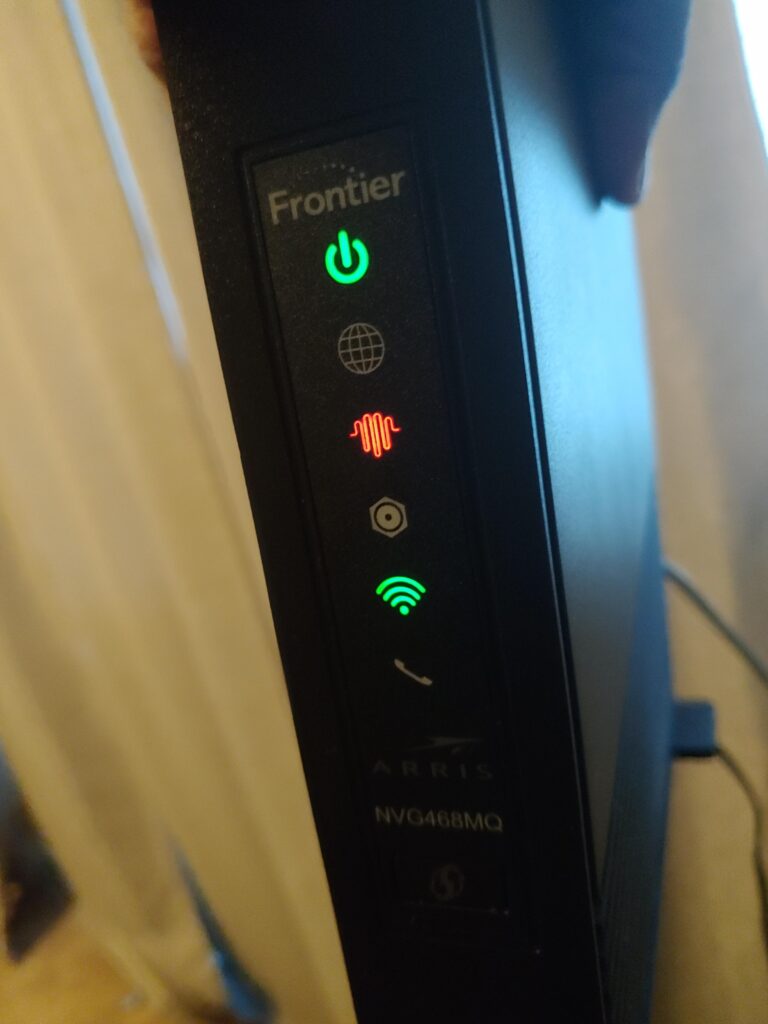
frontier modem
When the Broadband 1 or 2 light on your Frontier router turns solid red, it’s time to take some action. It’s like your car has stalled at the traffic signal and you need to get it moving again. Here are some troubleshooting steps to help you:
- Restart the router and the Optical Network Terminal (ONT): Sometimes, all it takes is a simple restart to get things back on track.
- Change the ISP protocol to DHCP: This might sound technical, but it’s just a setting adjustment on your router that could potentially resolve the issue.
- Use the Frontier Network Troubleshooting tool: Tools like these are designed to identify and fix common connection problems. Give it a try.
- Factory reset the router: If all else fails, performing a factory reset on your router might be your best bet. But remember, this should be your last resort as it will erase all your current settings.
Understanding the language of your Frontier router’s lights is key to maintaining a stable and reliable internet connection. Just like understanding traffic signals is crucial to a smooth and safe drive. So, let’s keep those signals green and enjoy a hassle-free digital journey!
Deciphering the WiFi Light on Your Frontier Router
Imagine you’re setting up your home office for a critical video conference, and suddenly, you notice the WiFi light on your Frontier router is not a reassuring green. It’s an alarming red. What does this mean, and how can you ensure your WiFi connection is reliable? Let’s delve into the language of your router’s WiFi light.
Consider this light as a signal, a way for your router to communicate with you. When it’s solid green, it’s akin to a confident handshake. It’s telling you that the WiFi is active, ready for use, and you can proceed with your online activities without a hitch. Read all about: Why is Your Cox Modem/Router Blinking Orange? Find Out How to Fix It!
Are you seeing a blinking yellow light? Don’t worry; it’s not a cause for immediate concern. This light is your router’s way of saying it’s actively initiating a 5GHz pairing. It’s like a friend waving at you from afar, catching your attention for a moment of connection. To respond to this, you can push the WPS button on the back of the router and pair your device.
Remember, a blinking yellow light is your router inviting you to establish a 5GHz pairing, an opportunity to enjoy a faster, less congested wireless connection.
However, a blinking red light could signal trouble. It’s akin to a tired athlete, signaling a timeout. This light indicates a WPS timeout, a pause in the connection process. But don’t fret! There are solutions to this, which we’ll explore shortly.
A solid red light is your WiFi network’s equivalent of a red flag on a beach, warning of potential danger. It signifies a Wi-Fi network failure. This situation demands immediate attention and troubleshooting.
If the WiFi light is off, it’s like your router has gone on vacation. It suggests that the Wi-Fi network is disabled, and you will need to enable it again to get back online.
Fixes for WiFi Light Issues
When you encounter issues with the WiFi light, there are several strategies you can employ. Think of these as your toolkit for keeping your internet connection stable and reliable.
Firstly, try the age-old tactic of restarting the router. Just like we sometimes need a short nap to recharge and function effectively, your router might need a quick restart to resolve any minor issues.
If the problem persists, you might need to disable and re-enable WPS. Consider this as a reset button for your WiFi Protected Setup.
Another strategy involves using different SSID names for 2.4 GHz and 5 GHz channels. This is like giving your WiFi channels distinct names to avoid any confusion or overlap.
Disabling the proxy server is another option, akin to removing a middleman that might be causing miscommunication.
Placing the router in a central area can also help. This is equivalent to positioning a radio antenna for the best reception.
If all else fails, a factory reset of the router is your last resort. This is like cleaning the slate and starting afresh. Remember, this should be your final option as it will erase all your settings and configurations.
Finally, if the WiFi light is off, ensure that Wi-Fi is enabled on the gateway. This is as simple as turning on a light switch, bringing your WiFi network back to life.
Understanding the language of your Frontier router’s WiFi light is crucial in maintaining a reliable internet connection. It’s your key to keeping your online activities running smoothly, whether for work, study, or entertainment.
Remember, like learning any new language, understanding the language of your router’s lights might take time, but it’s an essential skill for navigating the digital world.
Decoding the LAN/WAN Light on Your Frontier Router

frontier modem
Imagine your router as a bustling city with the LAN/WAN light serving as the traffic signal. This light communicates crucial details about the status of your Local Area Network (LAN) and Wide Area Network (WAN) ports, much like a traffic signal indicates the flow of vehicles.
When the light blinks green, it’s as if the city is buzzing with activity. This means that data packets are flowing smoothly through the highways of your network, connecting your devices to the digital world. In this state, your router is diligently processing your requests, whether you’re streaming your favorite show, participating in an intense online gaming session or simply browsing the web.
On the other hand, a solid green light might seem quiet, but it’s far from being idle. This state indicates that your router’s port is active and ready to transmit data, patiently awaiting your next online venture. It’s like a city in the early hours of the morning, peaceful yet ready for the day’s hustle and bustle.
However, if the LAN/WAN light is off, it’s a signal that the city has gone dark. This suggests that there is no active connection, akin to deserted roads with no cars in sight. This could be due to several reasons. Perhaps your Ethernet cable is unplugged, or maybe your ISP is experiencing service disruptions. Whatever the reason might be, your first step should be to check your connections and contact your service provider if necessary.
Understanding the language of your router’s LAN/WAN light can help you troubleshoot network issues and ensure a stable and robust internet connection. So, the next time you’re faced with an internet issue, remember to pay attention to your router’s lights. They might just have the answer you’re looking for.
Deciphering the Phone Line Light on Your Frontier Router
Just as a skilled symphony conductor understands the subtle nuances of each instrument in an orchestra, knowing how to interpret the lights on your Frontier router can help you orchestrate a harmonious internet environment. Today, we’ll focus on the Phone Line Light, a tiny yet significant detail in your technological concert.
The Phone Line light serves as a visual symphony, playing out the status of your phone service. When it shines a solid green, it’s as if the orchestra is in tune, indicating that your phone service is active and ready. This is the ideal state, a symphony in harmony. It’s like the sound of violins playing a melodious tune, signifying that everything is in perfect order.
If you notice the light blinking yellow, this is akin to a drumroll in a performance, suggesting a phone call in progress. It’s not a cause for alarm, but rather indicates a dynamic phase of operation.
But what about a solid red light? Much like a discordant note in a musical composition, a red light indicates an error in the phone service. It’s a signal that something is out of tune and needs attention.
And if the light is off, it’s equivalent to silence in our symphony. It signifies that the phone service is disabled, much like a paused orchestra awaiting the conductor’s baton.
Striking the Right Chord: Fixes for Phone Line Light Issues

frontier modem
If your symphony hits a sour note, there are a few troubleshooting steps you can take to get your Phone Line light back in tune. For starters, check the phone line cable connections, akin to ensuring that your orchestra’s instruments are in working order. If you notice any loose connections, tighten them—equivalent to tuning an out-of-pitch instrument. If the light is off, indicating the phone service is disabled, you might need to re-enable it, much like prompting a musician to resume playing. Read all about Is Your Spectrum Internet Crawling? Here’s How to Fix Slow Internet Issues.
After these measures, if your concert still seems a bit off-key, rebooting the router could be the equivalent of taking a brief intermission before the orchestra resumes. Remember, like a symphony, your Frontier router requires harmony between all its components to provide a seamless internet and phone service experience.
Stay tuned for the next section, where we’ll continue our exploration of the fascinating language of Frontier Modem/Router Lights – a language as intricate and mesmerizing as a symphony.
Decoding the Lights on Your Frontier Router: A Key to Troubleshooting
When your Frontier router is functioning properly, it’s like a skilled conductor orchestrating a symphony of data between your devices and the wider world of the internet. A significant part of this digital symphony is the language of lights, a visual representation of the router’s status. Just as a conductor uses a baton to guide the orchestra, the lights on your router can guide you in maintaining a smooth, uninterrupted connection.
Understanding the meanings behind these lights is not just a matter of technical know-how; it’s about ensuring the best possible internet and phone service for your home or office. Each light on your Frontier router, from the LAN/WAN light to the Phone Line light, tells a story. A story of active connections, ongoing phone calls, minor disruptions, or major errors.
The ideal state for your router to be in is when the LAN/WAN light and Phone Line light are a solid green, signaling an active and ready connection for both your internet and phone service. It’s like seeing a green traffic light – a clear signal that you can proceed without hesitation.
However, when you notice a blinking yellow light on the Phone Line light, it’s like a gentle tap on the shoulder, alerting you that a phone call is in progress. A solid red light, on the other hand, is akin to a loud alarm bell – there’s an error that needs your attention. If the lights are off, it’s a sign that the service is disabled, much like a closed sign on a shop door.
When these lights deviate from their ideal state, it’s a call to action. Checking cable connections, re-enabling the service, and rebooting the router are some of the troubleshooting steps you can take. To reboot your Frontier router, it’s as simple as pressing the power button or unplugging and replugging the power cable, much like restarting a computer.
Troubleshooting common problems becomes a less daunting task when you understand the language of your router’s lights. It’s a key to maintaining a stable connection, ensuring your digital symphony plays without interruption. But remember, if your router shows frequent errors, overheats, or shows incorrect light indicators, it may be failing. In this case, it’s best to seek professional help or consider replacing the device.
So, the next time you find yourself staring at your Frontier router, remember that it’s not just a collection of blinking lights. It’s a dynamic, visual language, telling you the story of your internet and phone service. And with this knowledge, you’re no longer just a user, but a skilled troubleshooter, ready to keep your connection smooth, stable, and ready for use.
Q: What do the LED lights on the Frontier modem/router indicate?
A: The LED lights on the Frontier modem/router show the current state of the internet connection and device.
Q: Can the lights indicate if there is an issue with the device or internet connection?
A: Yes, the lights can indicate if there is an issue with the device or internet connection.
Q: What is the meaning of the Power Light on the Frontier modem/router?
A: The Power Light on the Frontier modem/router has different meanings based on its color. Solid Green means the router is online and ready to use, Flashing Green means the device has just connected to power and will be ready soon, Solid Red means the device was not able to boot up properly, and Off means the router is off or not receiving power.
Q: What does the WiFi Light on the Frontier modem/router indicate?
A: The WiFi Light on the Frontier modem/router indicates the status of the Wi-Fi network. Solid Green means Wi-Fi is active and ready for use, Blinking Yellow means Wi-Fi is active for 5GHz pairing, Blinking Red means WPS timeout, Solid Red means Wi-Fi network failure, and Off means the Wi-Fi network is disabled.
