Is your Verizon router blinking white and leaving you in a state of confusion? Well, worry not, because we’re here to shed some light on this puzzling situation! In this blog post, we’ll dive deep into the meaning, causes, and fixes for that blinking white light. But fear not, we won’t leave you hanging if the light persists. So, grab a cup of coffee, get comfy, and let’s unravel the mysteries of your Verizon router’s blinking white light together!
Understanding the Verizon Router’s Blinking White Light

verizon
Have you ever found yourself staring at your Verizon router, puzzled by a mysterious blinking white light? You’re not alone. This puzzling phenomenon is quite common, but understanding what it signifies can save you from unnecessary worry. Rest assured, this mysterious white light isn’t a cause for alarm; it simply indicates that your device is in the process of booting up. If you liked this post also check out “1500+ Funny WiFi Names in 2023: Unleash Your Creativity and Stand Out!”
The blinking white light on your Verizon router is akin to the loading screen on your computer or smartphone. It’s a visual cue that your device is getting ready to connect you to the digital world. During this period, your router is initializing its systems, checking for updates, and preparing to establish a secure connection with the internet.
Under normal circumstances, this process is swift and the blinking light should stabilize shortly. But what if it doesn’t? What if that white light keeps blinking persistently? Don’t fret – we’ll explore this scenario in the next section. For now, let’s focus on understanding the blinking white light.
Here’s a brief summary of what we’ve discussed so far:
| Indicator Light | Meaning |
|---|---|
| Blinking white light | Device is booting up |
| Stable white light | Connected to the internet |
Note: If your Verizon router’s light is blinking white, but you’re able to access the internet without any issues, there’s no need for concern.
In the upcoming section, we’ll delve into scenarios when the blinking white light doesn’t stabilize and explore potential solutions. But remember, your Verizon router’s light serves as a communication tool. It’s there to help you understand the status of your device and your internet connection. So, the next time you see that blinking white light, you’ll know exactly what your router is trying to tell you.
What if the Blinking White Light on Your Verizon Router Persists?

verizon
If you’re like me, you’ve probably spent countless hours enjoying the wonders of the internet: connecting with friends, streaming your favorite shows, or researching obscure topics at two in the morning. Then, without warning, the white light on your Verizon router starts to blink persistently, severing your connection to the digital world. Now, what?
Picture this: it’s a quiet evening, you’re comfortably nestled in your favorite chair, engrossed in an online discussion or perhaps a gripping series finale. Suddenly, the once steady white light on your Verizon router begins to blink incessantly. The internet is down, your show is buffering, and your frustration is building. It feels like a digital apocalypse, doesn’t it?
Read about: “Why is the Yellow Light on Your Verizon Router?
What you need to know is that a continuously flashing white light on your Verizon router is the device’s way of waving a white flag, signaling that it’s having trouble syncing or connecting to the FiOS network. It’s like a cry for help in the language of technology, indicating that your device is facing some obstacles.
So, what could these obstacles be?
Well, they could range from a poor signal quality that’s as fluctuating as the stock market, to an internet outage in your area that’s as unexpected as a summer rain. It could be due to configuration issues that are more confusing than a maze or a firmware update that’s as unpredictable as the weather. Sometimes, it could be hardware problems that are as stubborn as a mule, malware detection that’s as sneaky as a fox, or even faulty splitter or cables that are as unreliable as a broken compass.
Understanding the cause of this flashing white light can be as bewildering as solving a Rubik’s cube blindfolded. But don’t worry, we’ll navigate through this digital labyrinth together in the following sections. Remember, every problem comes with a solution waiting to be discovered.
Read all about: How to Troubleshoot and Resolve Orbi Blinking White Light Issues
So, if you’re experiencing a persistent blinking white light on your Verizon router, it’s time to put on your detective hat and get to the root of the problem. Keep reading, as we’ll be diving into potential fixes in the next section. And remember, even the most complex tech issues have a way of working themselves out.
Navigating the Maze: How to Fix the Flashing White Light on Your Verizon Router
Feeling like you’ve landed in a digital labyrinth, that insistent blinking white light on your Verizon router taunting you like a challenging riddle? Fear not! We have a handful of tried and tested solutions to guide you out of this techno-puzzle. So let’s roll up our sleeves and start troubleshooting:
1. Reboot the Router: A Quick Refresh
Like a gentle wake-up call, rebooting your Verizon router can often nudge it back into proper functioning. To do this, access the Admin WebGUI login page, navigate to “Utilities”, and click on “Reboot Router”. Hold your breath, cross your fingers, and wait for the magic to happen. If the router resumes its serene, constant white light, consider your problem solved!
2. Check for Loose Connections: A Matter of Cables
Still blinking? Let’s move on to the next checkpoint. It’s time for a physical inspection. Check the cables connected to your router and power source. Just as a loose thread can unravel a beautiful tapestry, a faulty or damaged cable can disrupt your internet connection. So, ensure every cable is in its prime condition or replace it if necessary.
3. Perform a Power Cycle: The Digital Recharge
Like a refreshing morning walk for your router, a power cycle can help iron out both software and hardware-related hiccups. Here’s how:
- Switch off the router and gently remove the power cables.
- Pause for a moment, ideally five to ten minutes. It’s a good time for a quick coffee break!
- Reconnect the power cables and switch the router back on.
- Wait with bated breath till the status light settles into a solid white glow.
4. Update the Router Firmware: A Digital Tune-Up
Just like how you’d ensure your vehicle is tuned up for optimum performance, your router too needs its firmware updates. Log into the router’s web portal, navigate to the System Settings section, and check for any available updates. If any, install them right away. Consider this a digital tune-up for your router, setting it on track for smooth running.
5. Prevent Router Overheating: The Cool-Down Strategy
Is your router running a fever? Overheating can often cause connectivity issues. If your router is warmer than usual, it might be time to move it to a cooler spot. Ensure the router is dust-free and has enough open space around it. Remember, your router needs to breathe just like you do. So, avoid keeping it in closed cabinets or near heat sources like microwaves or stoves.
6. Factory Reset the Router: The Last Resort
If the blinking white light persists despite all your efforts, it might be time for the ultimate solution – a factory reset. Beware though, this is the equivalent of erasing your router’s memory. Hence, make sure to back up any important settings before proceeding. To perform a factory reset, locate the reset button at the back of your router, press and hold it for roughly twenty seconds. The router will restart, and all previous settings will be wiped clean, offering you a fresh start.
With these steps in your troubleshooting toolkit, you’re well-equipped to face the blinking white light challenge on your Verizon router. Remember, every problem has a solution, and sometimes all it takes is a bit of patience and a systematic approach.
When to Contact Customer Support?
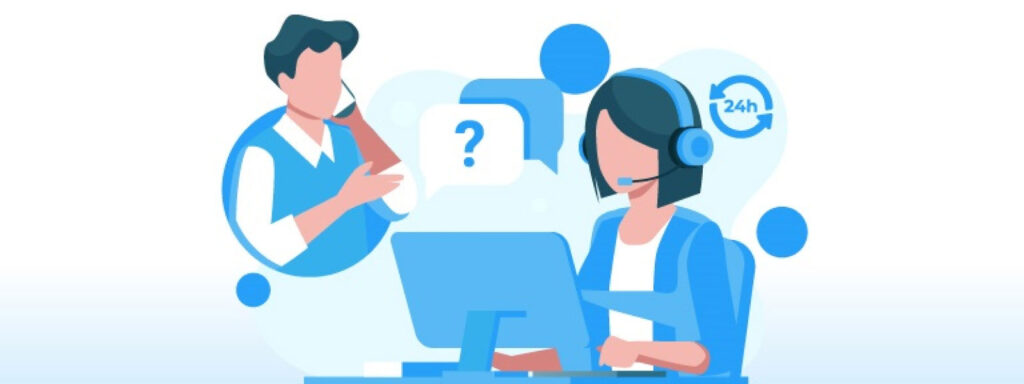
customer support
It’s never easy to admit defeat. But sometimes, despite our best efforts, we find ourselves at an impasse. You’ve tried every trick in the book to fix the flashing white light on your Verizon router, but it persists, a stubborn reminder of your internet woes. At this stage, it’s crucial to understand that it’s not a reflection of your skills or intelligence. Instead, it’s a sign that it might be time to call in the experts.
There’s a chance that your router is faulty and needs to be replaced. You’re not alone in this situation, and there’s a dedicated team of professionals ready to assist you. You can contact Verizon customer support via live chat, available on their official website. Your problem will be heard, and a solution will be provided.
When you get connected to a customer service representative, you can request a technician to visit your premises and check the device. This is an excellent option if you’re more comfortable with face-to-face interactions and prefer a hands-on approach to problem-solving. Remember, if you’re renting the device, don’t hesitate to ask for a gateway replacement or an upgrade.
Alternatively, you might want to consider investing in your own router or mesh WiFi for FiOS. It’s a practical solution that offers you more control over your internet connection. With your own device, you can choose a powerful router that best suits your needs, helping you avoid such issues in the future.
Don’t let the blinking white light on your Verizon router stress you out. With the right assistance and possibly a new router, you’ll soon be back to enjoying a seamless internet experience. Remember, help is just a click or a call away.
Decoding the Language of Lights on Your Verizon Router

verizon router
Imagine you’re at home, settled on the couch, snack in hand, ready to catch up on your favorite series, when suddenly your Verizon router starts blinking white. You stand there, puzzled, staring at the blink, hoping it’s just a temporary hiccup. But as the blink persists, you realize it’s time to decode the language of lights on your router.
Under normal conditions, your Verizon router is like a diligent soldier standing guard, its steady white light proudly signaling a secure connection to the world of the internet. It’s a comforting sight, knowing you have access to a universe of information and entertainment, right at your fingertips.
On occasion, you might observe the router’s light blinking white. This is akin to the router stretching its limbs as it wakes up from sleep. It’s the device booting up, prepping itself to serve you. However, if the blinking persists, it may be a sign of a problem, a cry for help. It’s the router’s way of saying there’s an issue with the internet connection, an interruption in the normal flow of data.
But the Verizon router’s language doesn’t stop at white. There’s a whole spectrum of colors it uses to communicate. Any color other than white on your router — be it blue, red, orange, or yellow — is a sign of struggle. It indicates a difficulty in establishing a connection, a battle being fought to sync with the internet.
Understanding the meaning of these lights is the first step in troubleshooting any issues with your Verizon router. The blinking white light is a beacon, guiding you towards the solution. Use this knowledge as a compass to navigate through the sea of fixes and solutions that we will explore in the next section.
Mastering the Art of Changing Configuration Settings on Your Verizon Router

verizon router
As you navigate the digital seas of the internet, your Verizon router acts as your steadfast ship, guiding you through smooth streaming sessions and arduous downloads alike. However, like any good ship, it needs to be tailored to suit the unique requirements of its captain. This is where the importance of understanding how to change your router’s configuration settings comes into play.
Just as the settings on your smartphone or computer can be customized for an optimal user experience, your Verizon router also allows for a degree of personalization. The configuration settings of your router govern its behaviour and dictate how it interacts with your devices and the broader internet network. By tweaking these settings, you can enhance your router’s performance, security, and compatibility with various devices.
So, how does one go about this process? Well, the answer is simpler than you might think and doesn’t require a degree in computer science. Verizon has made it incredibly user-friendly to access and modify these settings.
All you need is an internet-accessible device like your smartphone or laptop, and your Verizon account credentials. The process can be completed through an app or a web browser like Chrome. You might wonder why we specifically mention Chrome. While you can use any browser, Chrome is often preferred by many due to its seamless compatibility and easy-to-use interface.
Now, let’s walk through the steps together:
- Open your preferred web browser or the Verizon app on your device.
- Log in to your Verizon account using your username and password.
- Once you’re logged in, navigate to the router settings section.
- Here, you’ll find various configuration options. Feel free to explore and modify the settings as per your needs and preferences.
And that’s all there is to it! So the next time you’re facing a persistent flashing white light on your Verizon router, before calling customer support or rushing to replace the device, take a moment to revisit your router’s configuration settings. A simple tweak could be all it takes to solve the issue and restore your internet connection. Remember, you are the captain of your digital ship, and understanding how to navigate the configuration settings is a key part of the journey.
Rebooting the Verizon Router: A Simple Solution for Complex Problems
Imagine you’re in the middle of an important virtual meeting or on the last level of your favorite online game, and suddenly, your internet connectivity drops. You stare at the blinking white light on your Verizon router, frustration creeping in. No need to panic! There’s a quick, easy fix you could try before reaching out for technical assistance – rebooting your Verizon router.
Rebooting acts as a soft reset, clearing the router’s internal memory without erasing any personal settings you may have configured. It’s akin to refreshing your tired mind with a hot cup of coffee. Just as you’re rejuvenated and ready to tackle more tasks after the break, your router also gets a fresh start to function more efficiently. If you liked this post check out When Will Netflix Stop Password Sharing and The Future of Netflix Password Sharing: Introducing Sub Accounts and Profile Transfer Tool.
Many users often wonder – How often should I reboot my router? Well, there’s no one-size-fits-all answer to this. It’s not about a predetermined schedule but more about the need of the hour.
Think of your router as a diligent worker who’s constantly managing traffic between your devices and the internet. It’s always on duty, directing data packets, managing network security, and ensuring smooth connectivity. But even the most efficient workers need a break to perform their best, don’t they?
So, reboot your router whenever it seems to falter or struggle in performing its duties. If you notice a slowdown in your internet speed, intermittent connectivity issues, or that dreaded blinking white light on your Verizon router, consider rebooting as your first line of defense.
Remember: Rebooting is not just about unplugging and plugging back the power cable. It’s a series of steps performed in a specific order to ensure the router resets properly. These steps, referred to as a power cycle, help rectify both software and hardware-related issues. They involve switching off the router, unplugging it, waiting for a while, and then powering it back on. We will delve deeper into the power cycle process in a subsequent section.
In a nutshell, rebooting is a simple yet powerful tool in your troubleshooting arsenal. While it may not solve all issues, it’s often the first step in diagnosing and fixing your Verizon router problems.
Conclusion: Taking Control of Your Verizon Router Issues

verizon router
There’s an undeniable rhythm to our digital lives, one that’s often dictated by the soft glow of our devices. The Verizon FiOS router, with its blinking white ring light, is no exception. It’s as familiar to us as a lighthouse in the fog, guiding us towards seamless and uninterrupted connectivity. But what happens when this beacon falters?
Like a lighthouse keeper troubleshooting a flickering light, your journey starts with a simple action: a restart. Restarting the device can prove to be a surprisingly powerful solution to a persistently blinking white light. It’s akin to taking a short nap to refresh and restart, and more often than not, it’s all your router needs to spring back into action.
Imagine, if you will, the relief of a ship’s captain as the lighthouse’s steady beam cuts through the fog once more. That’s the feeling you’re likely to experience when a simple restart resolves your connectivity issues.
However, like any seasoned seafarer, you know that not all problems can be solved this easily. The sea of digital connectivity can pose challenges that require a bit more than a simple restart. In such cases, remember to navigate through the other solutions we’ve discussed in this guide.
“The art of troubleshooting is knowing when to persevere and when to seek help.”
And if the storm persists, it’s time to call in the coast guard — or in our case, the Verizon Customer Support. They are your lifeline when the sea gets too rough, ready to assist you when you’ve exhausted all possible solutions.
Finally, there is wisdom in recognizing when it’s time for an upgrade. A sailor wouldn’t venture into the sea on an old, rickety boat. Similarly, if your router is outdated or simply not powerful enough, it might be time to consider investing in a new one. Remember, the cost of an upgrade is often outweighed by the peace of mind and seamless connectivity it brings.
In the end, the blinking white light on your Verizon router is not just an indicator, it’s a conversation between you and your device. Understanding this dialogue and knowing how to respond is the key to maintaining a smooth and uninterrupted digital journey.
Q: What does a blinking white light on a Verizon router indicate?
A: The blinking white light indicates that the router is trying to boot up and should stabilize in some time.
Q: What does it mean if the white light continues to flash and there is no internet?
A: If the white light continues to flash and there is no internet, it means there’s an issue syncing or connecting to the FiOS network.
Q: What are the possible reasons for the white light blinking on a Verizon router?
A: The possible reasons for the white light blinking can include poor signal quality, internet outage in the area, configuration issues, firmware updates, hardware problems, malware detection, or faulty splitter or cables.
Q: How can I fix the flashing white light on my Verizon router?
A: To fix the flashing white light, you can try rebooting, power cycling, or resetting the FiOS router. You can also update the router firmware, prevent overheating, or factory reset the router if necessary. If none of these solutions work, you may need to contact customer support for further assistance or consider getting a replacement router.
