Is your Xfinity modem giving you the green light? Well, not in the way you want it to. If you’re seeing a blinking green light on your Xfinity equipment, it’s time to put on your tech superhero cape and save the day. In this guide, we’ll dive into the mysterious world of blinking lights and show you how to fix the issue like a pro. From power cycling to checking cables, we’ve got the solutions that will make that green light behave itself. So, let’s get started on this adventure to banish the blinking green light once and for all!
Understanding the Blinking Green Light on Your Xfinity Device

xfinity
If you’re an Xfinity user, you might have encountered a blinking green light on your device. This can seem puzzling, and possibly even worrisome. But don’t panic yet! This blinking green light is simply your Xfinity Gateway communicating with you.
Typically, a flashing green light means that your device is trying to establish a connection. This usually happens after a restart, an internet outage, or a firmware update. Think of it as the Xfinity Gateway stretching its digital muscles after a quick nap, or adjusting its eyes after a temporary blackout. It’s gearing up to get you back online and connected to the world.
However, if the green light continues to blink beyond a couple of minutes, it’s like your device is waving a tiny green flag, signalling that something is off. It’s a sign that there might be a hiccup that needs your attention.
| Light Indication | Meaning |
|---|---|
| Solid Green Light | All is well with your internet connection. |
| Blinking Green Light | Device is attempting to establish a connection or indicating an issue that needs immediate attention. |
So, how do you interpret this Morse code of lights and restore your Xfinity Gateway to its solid green state of tranquility? That’s what we’re here to help you with, by providing a detailed guide on how to fix the blinking green light on your Xfinity Gateway. Please continue reading the subsequent sections for a step-by-step walkthrough, from understanding potential causes to implementing effective solutions.
Delving into the Roots: Possible Causes for the Blinking Green Light

xfinity
Imagine this: you’re settling down for a quiet night in, ready to stream your favorite show, when you notice the green light on your Xfinity device is blinking. You’re left scratching your head, wondering what could possibly be the cause. Well, you’re not alone. Many users have faced this baffling situation, and it can be quite daunting if you don’t know where to start. Let’s take a look at some of the most common culprits behind this blinking green light mystery.
Xfinity Internet undergoing maintenance: Picture your Xfinity device as a diligent worker, always trying to provide the best service. However, even the best need a break for maintenance. During these breaks, your device’s green light may blink, indicating it’s temporarily offline due to system maintenance.
An internet outage in your area: Just like a sudden storm can disrupt your picnic plans, an unexpected internet outage in your area can disrupt your internet connection, causing that green light to blink.
Problems with your cables and setup: Imagine you’ve bought a brand new, sophisticated gadget, but it’s not working. You’re frustrated, right? Now consider this: perhaps it’s not the gadget but the setup that’s at fault. Similarly, improperly connected cables or a faulty setup could be the reason behind your Xfinity’s blinking green light.
Read all about: https://thefacts.fr/turbocharge-netflix-movie-downloads/
Xfinity throttling the internet: It’s akin to a highway with a speed limit. Sometimes, to manage traffic and ensure a smooth ride for everyone, the speed gets throttled, or reduced. This can happen with your internet too. Xfinity might be slowing down your internet, causing the green light to blink.
Your network being overloaded with too many devices: Imagine a party where everyone’s talking at the same time. It gets confusing, doesn’t it? Your network feels the same when too many devices are connected. This overload can cause your Xfinity device’s green light to blink.
Outdated firmware or an interrupted update process: Just like your smartphone requires regular updates for smooth functioning, your Xfinity device also needs to stay updated. If the device’s firmware is outdated or an update process gets interrupted, it might result in the blinking green light.
Understanding these potential causes is the first step towards tackling the issue. By identifying the root cause, you can employ the most effective solution and restore your Xfinity device to its normal, solid green light state.
Quick Fix: Power Cycling Your Xfinity Equipment

xfinity equipment
Imagine your Xfinity equipment as a diligent worker, tirelessly providing you with a smooth internet connection. However, even the most robust worker needs a break to recharge and rejuvenate. That’s where power cycling comes into play. Power cycling is akin to giving your Xfinity equipment a refreshing break, helping it bounce back from any hitches and glitches that may have caused the unnerving blinking green light.
Power cycling your Xfinity equipment, which includes your xFi Advanced Gateway, may seem like a technical procedure, but it is as simple as unplugging and plugging back a device. It’s a quick fix to the blinking green light issue, often yielding successful results. Let’s immerse ourselves in the world of power cycling.
Note: The power cycling process, while simple, requires careful attention to details. Let’s walk through the steps together.
Firstly, gently unplug your xFi Advanced Gateway from the power outlet. This step is akin to putting your equipment on a short nap, helping it to switch off and rest momentarily. Secondly, unplug the coax cable. It’s a subtle way to disconnect your device from the outside world and let it rejuvenate.
Now, allow your equipment to rest for at least 30 seconds. This brief pause is essential to clear out any residual power or memory that may be causing the blinking green light. Think of it as a short tea break for your device, helping it to reset and recharge.
Once your Xfinity equipment has had its rest, it’s time to reconnect it to power. Plug your device back into power, and turn it on after 1-2 minutes. A sense of anticipation fills the air as you wait for the light to turn solid green. It may take a few minutes, but once it does, it’s a sign of victory – your device is connected to the internet once again.
Read all about: https://thefacts.fr/why-netflix-offers-dvds-legacy/
To ensure the success of your power cycling, test your internet connection on your smartphone or computer using an Ethernet cable, if possible. This step is like checking in with your worker post-break, ensuring they are refreshed and ready to deliver optimal performance.
Power cycling is a quick, effective method to resolve the blinking green light issue. It’s like a short, refreshing break for your Xfinity equipment, helping it to reset, recharge, and resume providing you with a stable internet connection. The next time your Xfinity Gateway blinks a green light, remember – a short break could be all it needs to bounce back.
Into the Heart of the Matter: Checking Cables and Splitters
Imagine this: you’ve just power cycled your Xfinity equipment, the room still humming with the echo of the rebooting sound. You’re hopeful, but alas, the relentless blinking green light persists. What do you do next?
Well, the solution could be as simple as checking your cables. Picture your Xfinity device as a skilled musician in an orchestra, and the cables are its instruments. If the instruments are out of tune or damaged, the music will be off. Similarly, if your cables are improperly connected or damaged, your internet connection might suffer, symbolized by the blinking green light on your Xfinity device.
Examine each cable with precision. Seek out any signs of wear and tear such as cracks or breaks. A cable might look insignificant, but it’s the lifeline of your device, carrying vital information from your gateway to your computer, TV, or phone. If the cable is damaged, it’s like a road with potholes – data flow might get interrupted or slowed down, hence the blinking green light.
Are you using an Xfinity XB8 gateway along with telephone or TV service? If so, don’t forget to pay attention to the splitter. The splitter’s job is to divide the signal from your cable line to provide internet, phone, and TV services. If the splitter is faulty, it can cause a drop in the signal strength, causing the green light on your Xfinity device to blink.
Meticulously inspect the splitter for any damage or wear. The splitter, like a reliable traffic officer, ensures that each function – be it TV, internet, or phone service – gets its fair share of the signal. A faulty splitter is like a traffic officer gone rogue, causing chaos and confusion, leading to the blinking green light on your device.
In conclusion, don’t underestimate the power of a thorough checkup of your cables and splitters. It’s an easy fix that might save you a lot of frustration and time.
Checking for Scheduled Maintenance or Internet Outage

blinking light
Imagine this scenario: You’ve meticulously inspected and power cycled your equipment, checked and double-checked your cables and splitters, and yet, that blinking green light on your Xfinity equipment persists. The culprit could be something completely out of your hands, like a scheduled maintenance or an unexpected internet outage in your area.
Consider this an opportunity to take a quick break from the troubleshooting process and make a quick digital trip to the Xfinity Status Center. Here’s how to do it:
- Open your preferred web browser and type in the URL for the Xfinity status center.
- Sign in using your Xfinity account credentials.
Once logged in, you’ll be greeted by a dashboard that’ll quickly inform you on the status of your services. If there’s an ongoing maintenance or an outage, a notification will be prominently displayed. This is Xfinity’s way of letting you know they’re currently working to rectify the situation. Also check out our blog and read all about why is your US/DS light blinking and how to fix it.
Another handy tool is the service outage map. Navigating this map will give you a bird’s eye view of all the areas currently affected by an outage. The color-coded map is intuitive and easy to understand. If your area is highlighted, it’s a clear indicator that the blinking green light on your Xfinity equipment is due to an internet outage.
It’s important to remember that during these instances, your patience is key. While it’s understandably frustrating, rest assured that the team at Xfinity is working tirelessly to restore your connection. In the meantime, why not take this break to enjoy a good book or spend quality time with your loved ones?
Once the maintenance or outage issue has been resolved, your Xfinity equipment should automatically reconnect. If the blinking green light persists, it’s time to dive deeper into other potential issues – but we’ll get to that in the next sections.
Preventing Overheating and Overloading: The Silent Saboteurs
Imagine your Xfinity modem as an unsung hero, tirelessly working to keep your digital life running smoothly. But just like any hero, it has its kryptonite: overheating and overloading. These are two stealthy saboteurs that can often cause that pesky green light to blink incessantly on your modem.
Overheating might sound like a summer problem, but in the world of modems and gateways, it’s a year-round concern. Picture your modem tucked away in a corner, quietly processing data, its circuits humming with electricity. Now, imagine that same space with poor ventilation. The heat generated by the device can’t escape, causing the modem to overheat, much like a runner who can’t cool down after a race. This excessive heat can cause your Xfinity modem light to blink in green.
Note: Modems placed in areas with low heat dissipation tend to overheat quickly. It’s just like placing a fan in a closed room; the air becomes stagnant, and the fan becomes less effective.
The solution? Change the location of your router to improve ventilation. Consider it as giving your modem a room with a view! If you’re going to be away for a few days, turn off the device to let it rest and recuperate. It’s like a well-deserved vacation for your hardworking device. And remember, if there’s long-term wear and tear due to overheating, it might be time to replace your Xfinity equipment.
Now let’s talk about overloading. Just as too many appliances can blow a fuse in your home, too many devices connected to your modem can cause it to overload. This overload can also trigger the green light to blink. It’s like trying to juggle too many balls at once; eventually, one is going to drop.
So what’s the fix here? Try to limit the number of devices connected to your modem. You can manually disconnect unwanted devices or change the WiFi password to kick off any unwanted guests. Once you’ve cleared the network, reconnect only the necessary devices in a limited manner. It’s like de-cluttering your digital space.
Remember, prevention is the key to keeping your Xfinity modem in optimal condition. By taking simple steps to prevent overheating and overloading, you can help ensure a stable, reliable internet connection. And of course, keep that green light from blinking.
Embarking on the Journey of Updating Device Firmware and Re-configuring Wi-Fi Settings

xfinity and wifi
Imagine your Xfinity modem as a marathon runner. Just like a runner needs to keep up with their health and fitness updates to stay in the race, your Xfinity modem needs timely firmware updates. Often, an outdated firmware resembles an unfit runner who can’t keep up with the speed of the race. This is why updating the device firmware is crucial in maintaining your internet speed and avoiding connectivity issues like the dreaded blinking green light.
So, how does one go about this firmware update? It’s simple! Step into the virtual shoes of a network administrator and buckle up. Log into your Xfinity account and search for the latest firmware available. Once you’ve found it, start the download. As the firmware updates, your Xfinity gateway might blink colors you’re not used to seeing, like orange or yellow. But don’t panic! This is just the gateway’s way of telling you it’s in the middle of an update. Wait patiently for about 10-15 minutes for the lights to stabilize and turn white/green. This is like watching the runner catch their breath after an intense sprint – it is a sign that the system is stabilizing.
Pro Tip: Always ensure your device is plugged into a power source and has a stable internet connection during an update. Losing power or connectivity during an update can cause issues and even damage your device.
Now, it’s time to test the waters. Connect the modem directly to your computer using an ethernet cable. This creates a wired connection, and it’s a great way to determine if the issue lies with your wireless connectivity or the modem itself. If the wired connection works fine, the issue may be hiding in your wireless settings – much like a marathon runner needing to adjust their running shoes.
Now, let’s dive into the technicalities of your Wi-Fi settings. Check the DHCP configuration, IP details, and other metrics in your dashboard. These settings are like the runner’s vital stats – they help you understand the health and performance of your connection. If you notice any anomalies, it’s time to hit the reset button and re-configure your connection, just like a runner would adjust their diet or training regime.
Remember, taking these steps to update your firmware and re-configure your Wi-Fi settings could be the key to resolving the blinking green light mystery and achieving a stable, high-speed internet connection.
Factory Resetting the Xfinity Gateway: Your Last Resort
There’s an old saying that goes, “When all else fails, start over.” This age-old wisdom applies to your Xfinity gateway as well. Think of it as a digital cleanse, wiping the slate clean of any issues that have been causing that pesky green light to blink incessantly.
Let’s dive into the process, which, while sounding technical, is actually quite user-friendly. Imagine your Xfinity gateway as a labyrinth, and on its rear side lies a hidden button marked “Reset.” This is your gateway’s very own secret passage to a fresh start.
Eager to open this passage? Here’s how:
- Find a paperclip or any thin object. This will be your ‘key’ to access the reset button.
- Press the reset button using your chosen object, applying a steady pressure for about ten seconds.
- Keep an eye on the indicator light. Once it starts to blink, release the button.
- Now, play the waiting game. The gateway will reboot automatically, much like a phoenix rising from the ashes.
Voila! Your Xfinity gateway has been factory reset, hopefully leaving that blinking green light in the past.
But wait, there’s more! This isn’t the only way to reset your Xfinity gateway. Two other methods can be used—via the web portal or the WPA button. Each path serves the same purpose, leading to a newly reset gateway, ready to provide you with a stable and speedy internet connection.
So, when the green light blinks, and your internet wavers, remember that sometimes, starting over is the best solution. And the Xfinity gateway makes it as easy as one, two, three… literally.
Reaching Out to Comcast Support
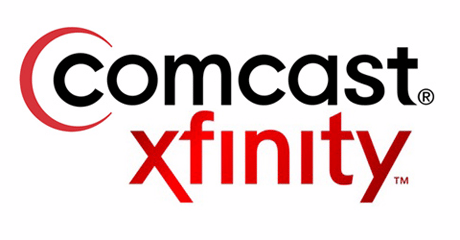
comcast xfinity
Picture this: You’ve exhausted all your options. You’ve tried resetting, unplugging and reconnecting, and even tinkering with the settings of your Xfinity gateway. Still, the stubborn green light refuses to stop blinking. It’s like a tiny, relentless traffic light, refusing to give you the green light to smooth, uninterrupted internet connectivity. But don’t despair just yet. There’s still one more step you can take.
When the technical labyrinth seems too twisty to navigate alone, it’s time to call in the cavalry. This is when you reach out to those who know the ins and outs of your Xfinity gateway—the Comcast Support.
The Comcast Support team is a group of digital knights in shining armor, trained to slay the dragons of connectivity issues. They’re just a phone call away and can be reached at 1-800-XFINITY or 1-800-934-6489.
Remember, it’s not a defeat to ask for help. When it comes to rectifying your internet woes, the Comcast Support team is your ally, ready to ride into the battle with you.
They’re available 24/7, so you don’t have to worry about your connection issues ruining your late-night movie marathons or disrupting your remote work routine. Whether it’s early morning or late at night, their mission is to get your internet connection back on track as quickly as possible.
Once you connect with them, the customer representatives will guide you through a series of troubleshooting steps. These are expert-approved and specially designed to get to the root of the issue. If the problem persists, they’ll dispatch a technician to your home to personally diagnose and rectify the issue.
So, when the blinking green light on your Xfinity gateway starts to feel like a stubborn foe, remember, you’re not alone in this fight. The Comcast Support team is always ready and waiting to lend a hand.
Wrapping Up: Your Guide to Taming the Blinking Green Light on Xfinity
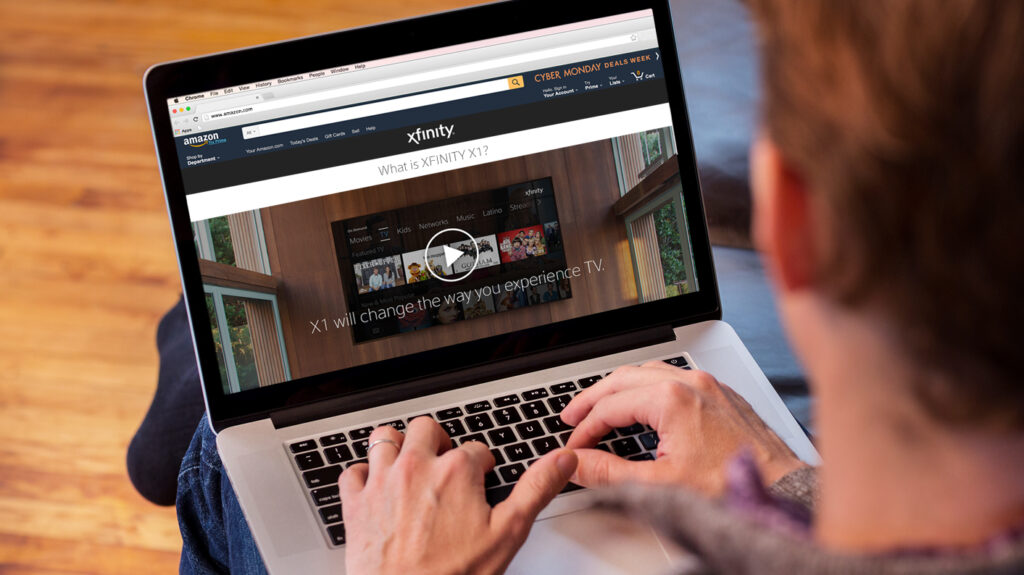
xfinity
Let’s take a moment to reflect on the journey we’ve embarked upon. A journey that began with a persistent, blinking green light on your Xfinity device, an insistent beacon in the digital darkness, signaling a plea for connectivity. We’ve ventured through the labyrinth of possible causes, solutions, and preventive measures, with the hope of restoring the tranquility of a stable, solid green light on your Xfinity device. If you liked this post check out does netflix come with xfinity.
The blinking green light on your Xfinity device is much like a lighthouse in the fog, guiding us towards the root of connectivity issues. In a language of its own, it tells us that your device is trying to establish a connection to the vast ocean of the internet. It’s that solid green light we yearn for, symbolizing a successful connection, a bridge built between your device and the worldwide web.
“The solid green light on your Xfinity device indicates a stable internet connection, while the blinking green light indicates that the device is attempting to connect to the internet.”
With the knowledge gleaned from this guide, you are now the master of your digital domain, capable of handling potential connectivity issues on your Xfinity device. Remember the key tips: distribute your devices across the 2.4 GHz and 5 GHz bands and consider wired connections for devices that demand more bandwidth, like your Smart TVs or gaming consoles. By following these steps, you can ensure a smoother, more reliable internet connection. For more similar topics like these visit our blog and check out Is 10 Mbps Fast Enough in 2023.
Feel empowered by this newfound knowledge, but remember, even the most accomplished digital sailors sometimes need assistance. If the blinking green light persists, don’t hesitate to reach out to Comcast Support. They’re available 24/7, ready to assist you. Whether it’s troubleshooting or dispatching technicians, they’re there to help you navigate through any storm.
Whether you’re an internet novice or a seasoned digital explorer, we hope this guide has served to enlighten, inform, and empower you in your quest for a stable internet connection. We encourage you to share your experiences, doubts, and suggestions in the comments section below. Your input could be the beacon that guides others in their journey through the digital seas.
Q: What does a blinking green light on Xfinity gateway indicate?
A: The blinking green light on Xfinity gateway indicates that it is trying to establish a connection after a restart, internet outage, or firmware update.
Q: How long should the green light blink before it indicates an issue?
A: If the green light continues to blink beyond one to two minutes, it means there is an issue.
Q: How can I fix the blinking green light issue on Xfinity?
A: A quick fix is to power cycle the xFi gateway. Unplug it from the power outlet and coax cable, wait for 30 seconds, then plug it back in. It may take a few minutes for the indicator light to turn solid green, indicating a successful connection to the internet.
Q: What are some possible causes for the blinking green light on Xfinity?
A: Possible causes include Xfinity Internet undergoing maintenance, internet outage in the area, problem with cables and setup, Xfinity throttling the internet, network overloaded with too many devices, outdated firmware or interrupted update process.
